We will now introduce to you how to use the Godiag GT100 Breakout box to simulate the Mercedes-Benz cables to communicate with W204 W207 (read EIS data). As known, for the W204 W207 EIS, if you lose all the keys, you need to remove the EIS from the car for data collection and communication, we now use Godiag GT100 to communicate with this EIS.
First of all, we need to understand the port definition diagram on the W204 W207 EIS. What each port represents and how many wires need to be connected. As shown in the wiring diagram, there are 5 wires to be connected, and there are corresponding marks on it.
For example, the brown GND wire is connected to the first port on the left, and then the red one is the 12-volt wire, it is connected to the fourth port. The K-line is green and connected to the top. Then there are CAN-H and CAN-L wires, the black one is CAN-H and the white one is CAN-L. A total of five wires are inserted.
If all the keys are lost and there is no test platform, we plug in these five wires and see if we can communicate with our Key Tool Plus and the EIS.
After the wiring harness is connected, we come to the Key Tool Plus device, enter the EIS, click on “Start”, and then “automatic identification”.
If it shows “Cannot connect to the EIS, please check the connection”, because the GT100 power switch is not turned on, so turn it on now.
Then, let’s do the “automatic identification” again, and it is Okay. It is W204 W207 EIS. Choose “OBD”, and the EIS data has now been read out.
To sum up:
When all keys lost for W204 W207 and without Mercedes-Benz special wiring harness, don’t worry, using Godiag GT100 instead, plugin five wires by following the wiring diagram for data acquisition and data processing.
Related:Godiag GT100 Connect 164 EIS and gateway using Xhorse Key Tool Plus
Tutorial Video:
Tip: Xhorse Key Tool Plus and GT100 connect EIS 204 207
Tip: Xhorse Key Tool Plus and GT100 connect EIS W164 and gatew
Information by :Xhorsevvdi.com official blog



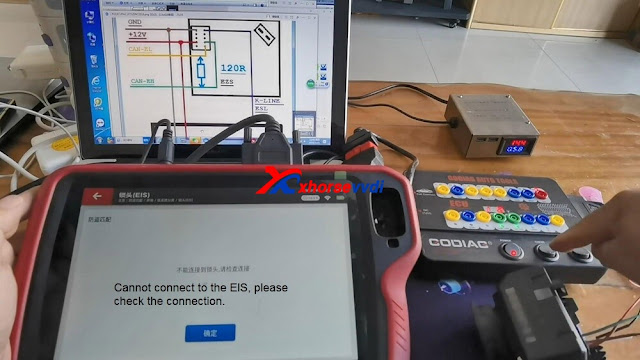

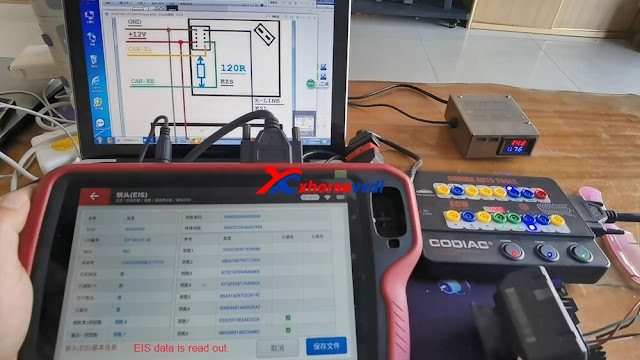
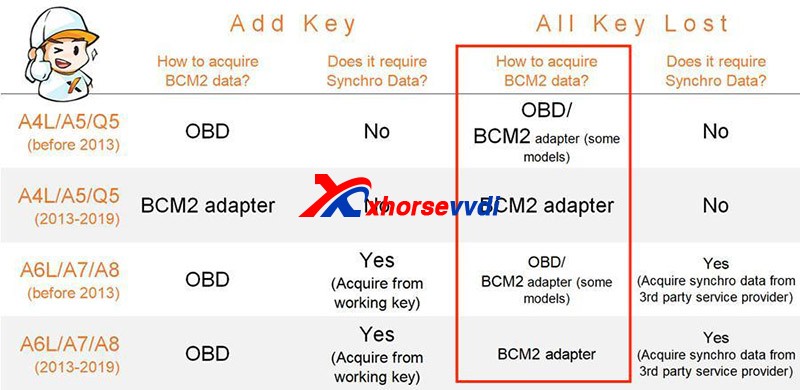


没有评论:
发表评论