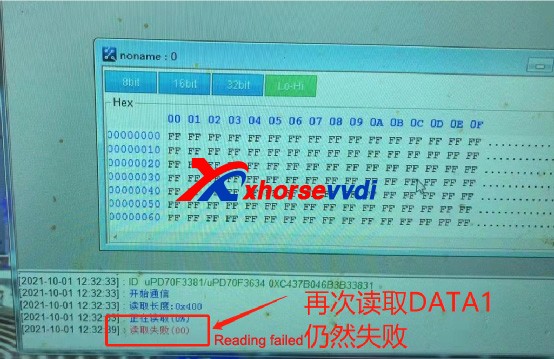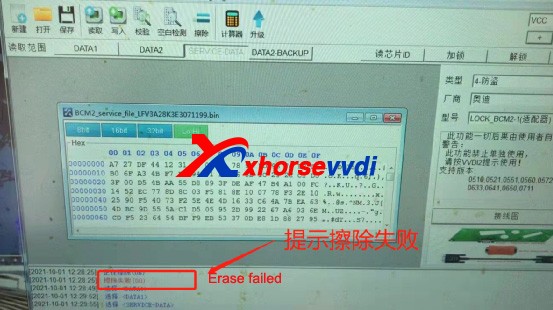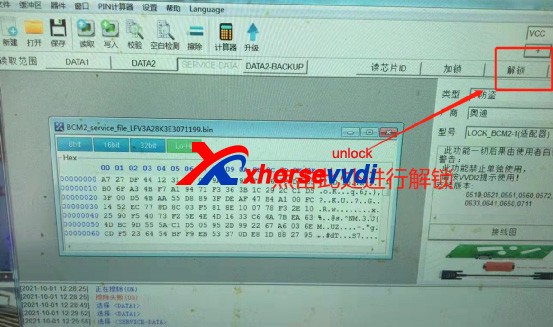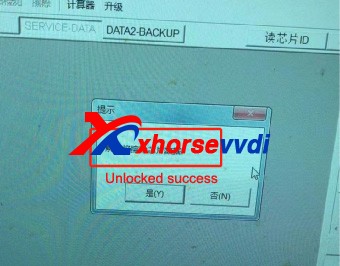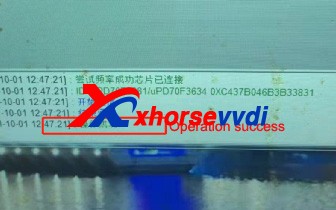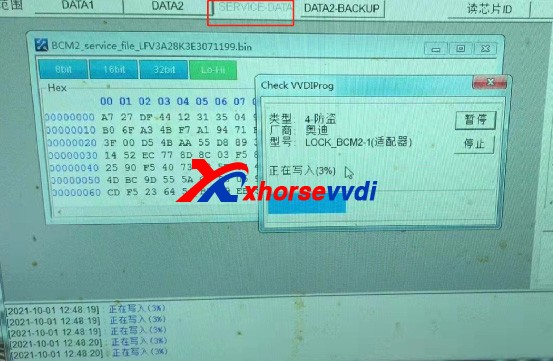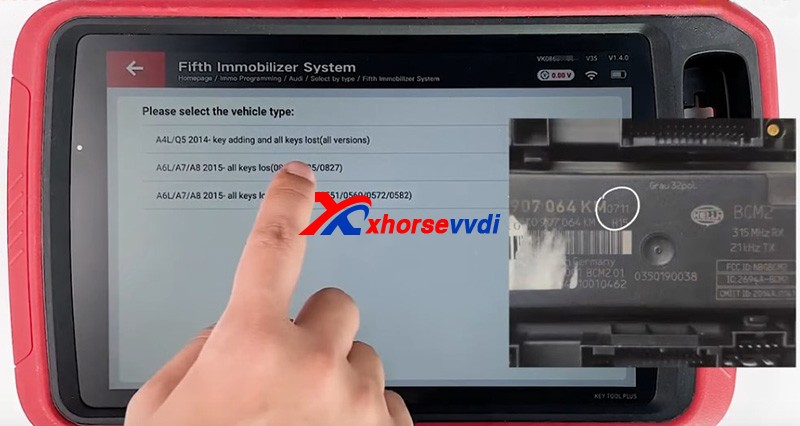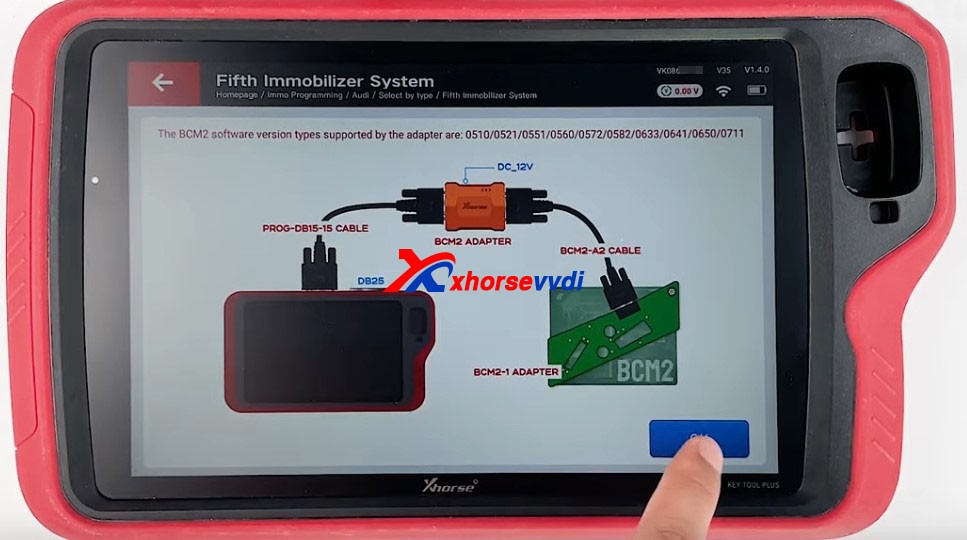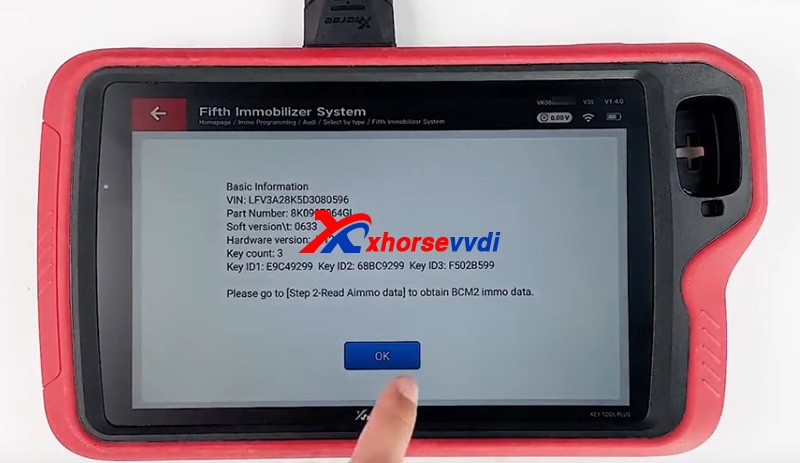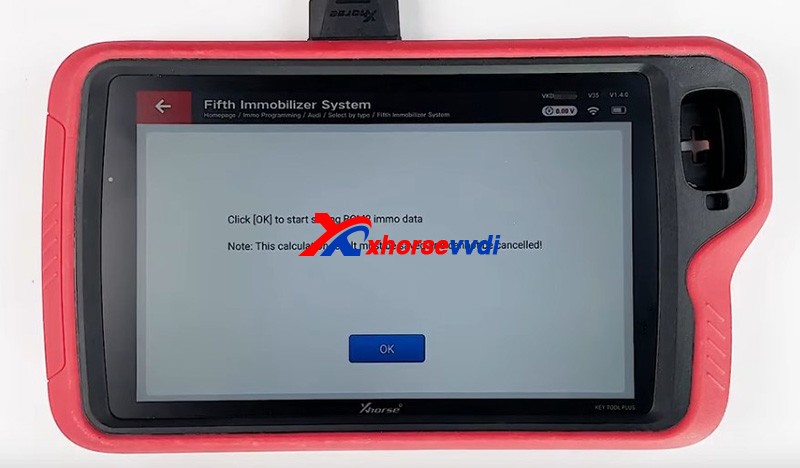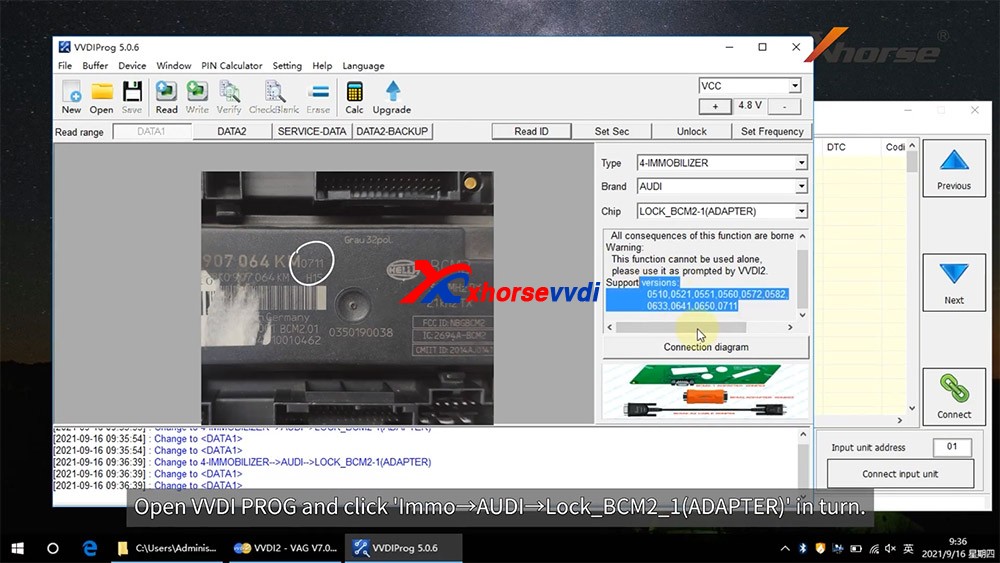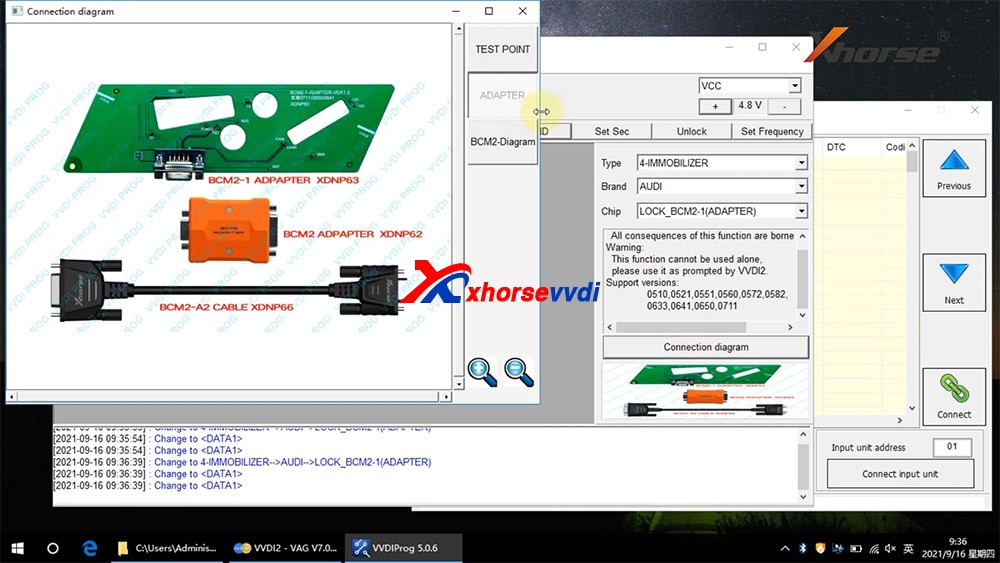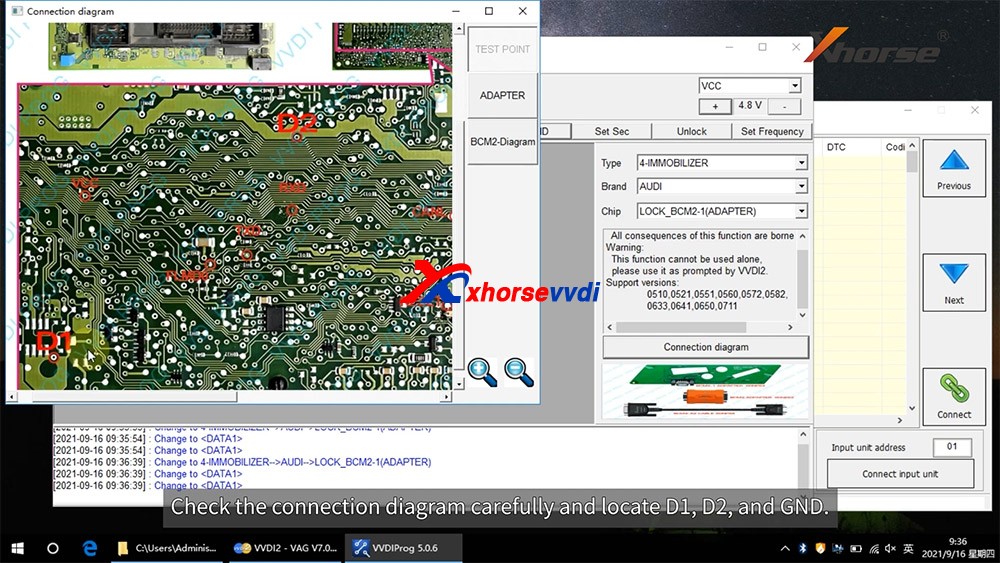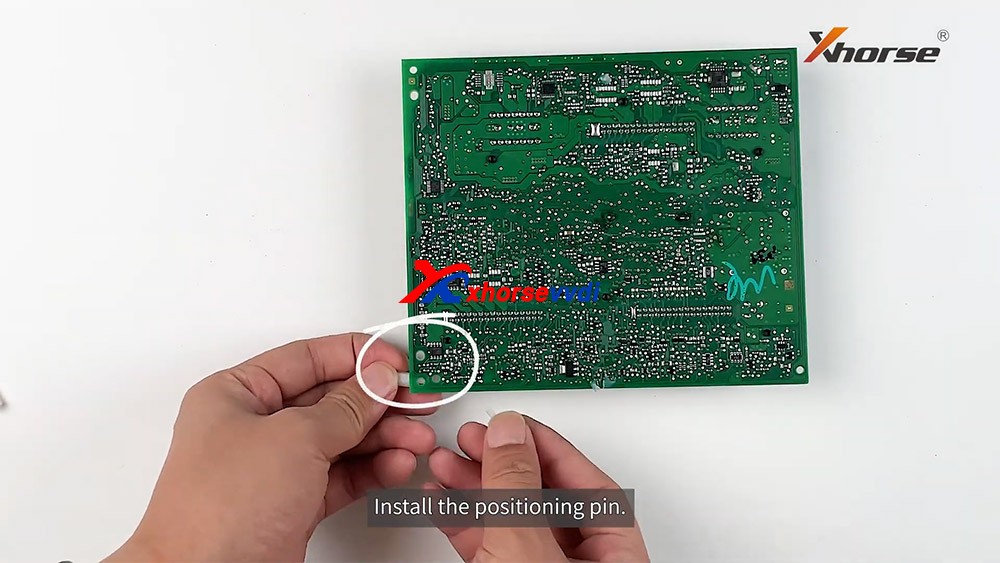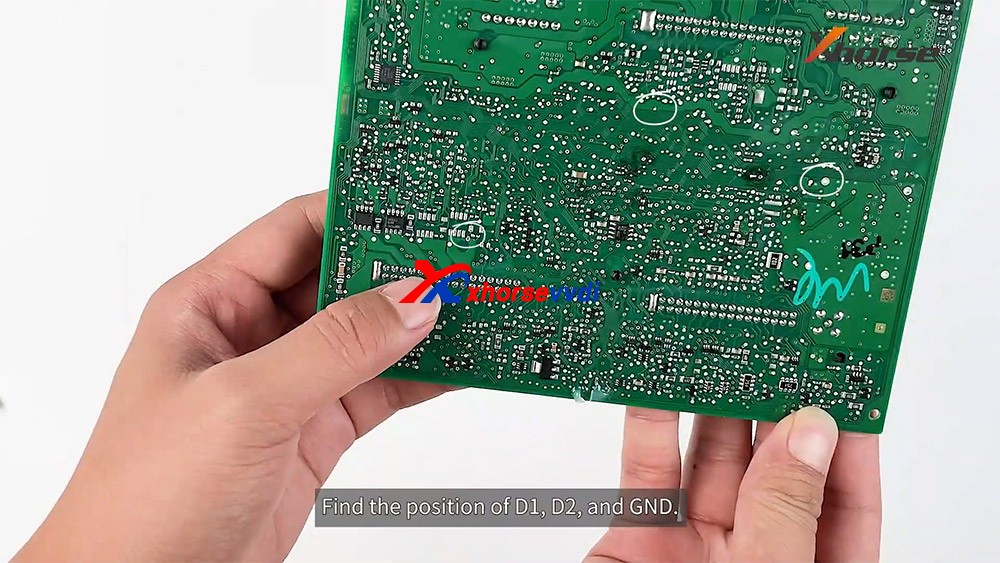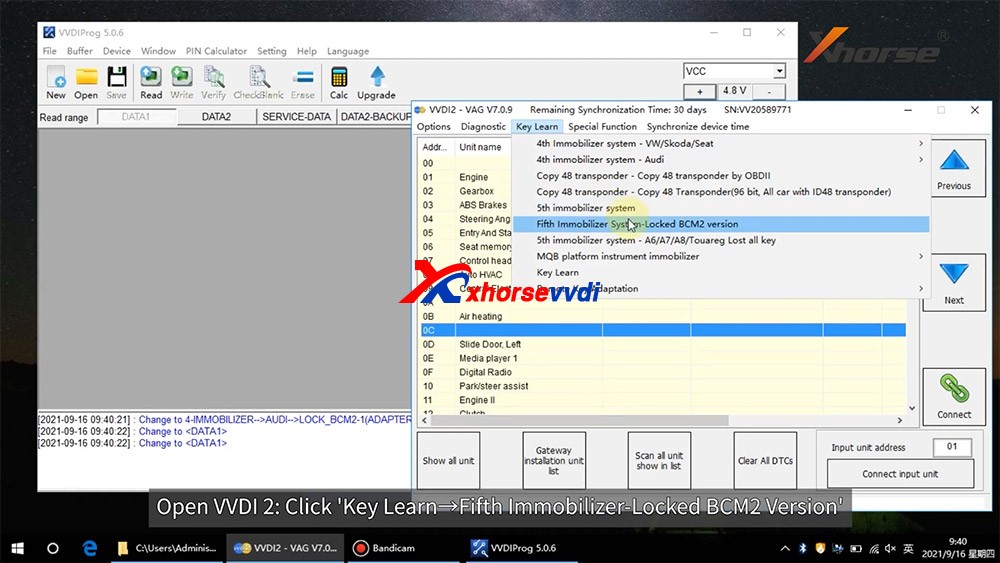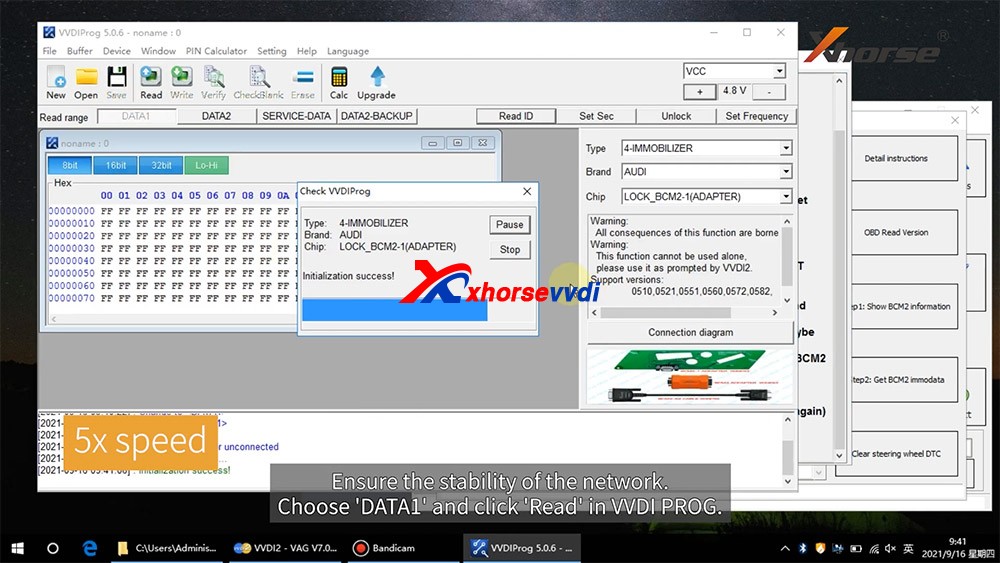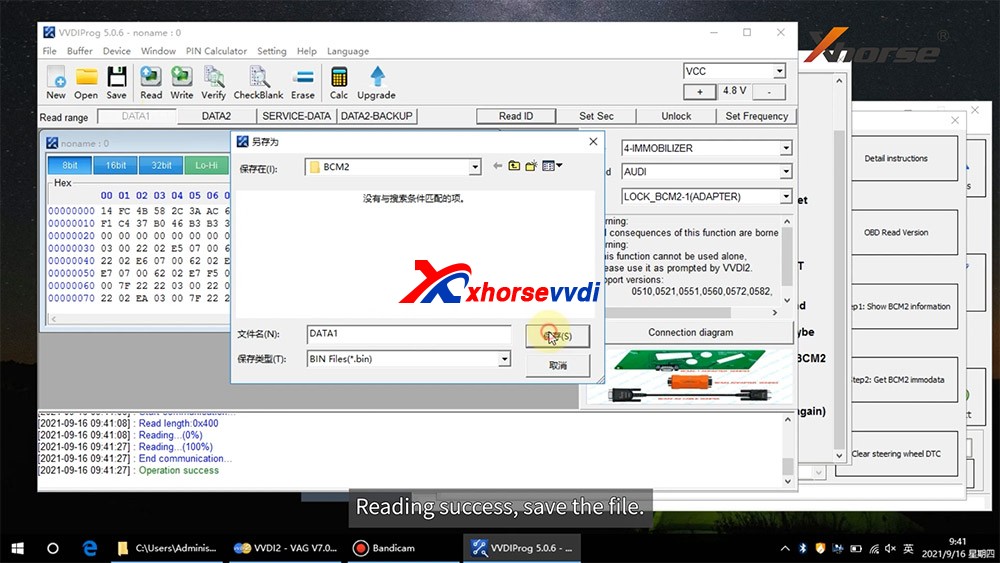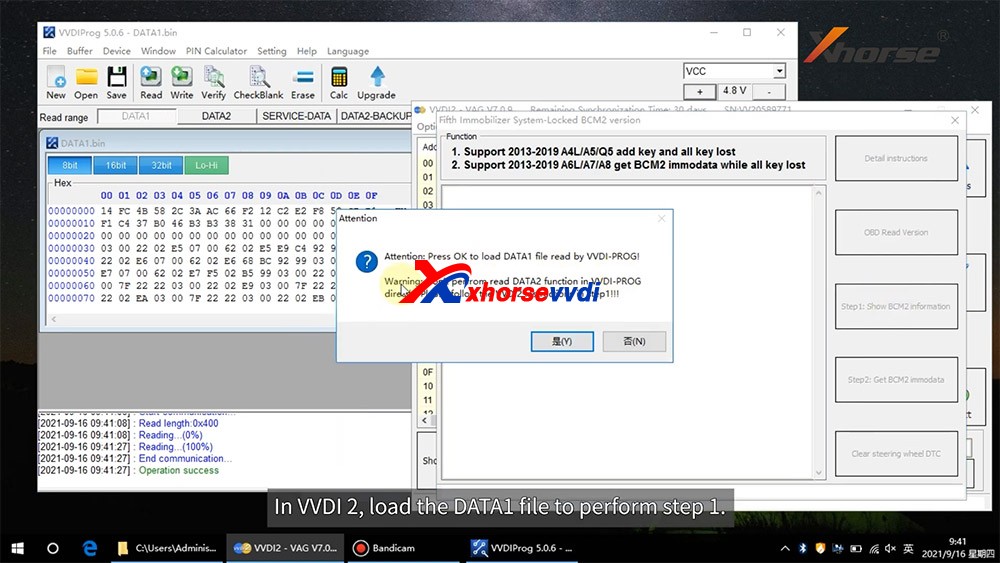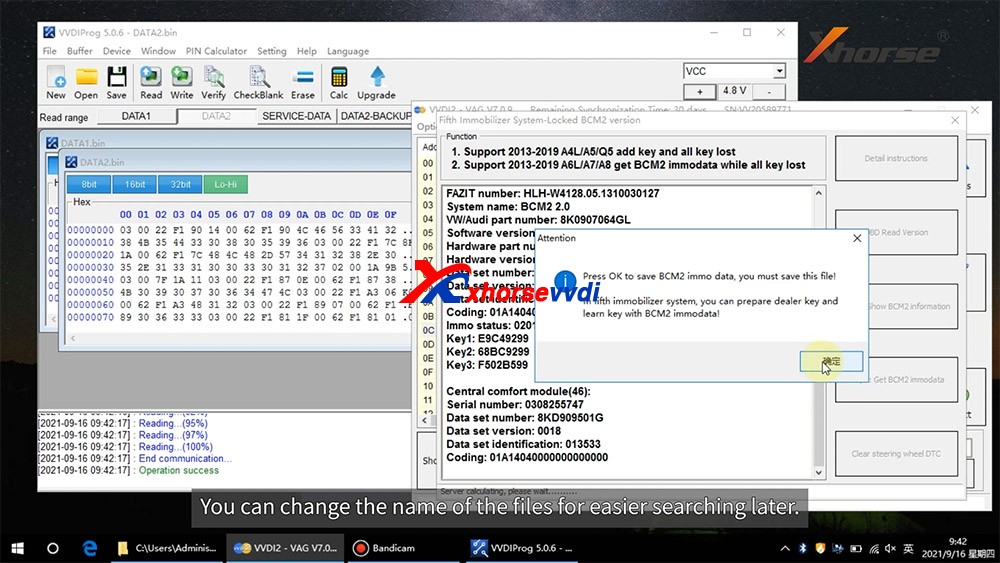Recently released Xhorse BCM2 Solder-free Adapter allows users to read encrypted Audi BCM2 module, but how to know if it’s a locked version? In this article we’ll raise two ways:
- Judge by the number on BCM2 module
- Read BCM2 info by VVDI2/Key Tool Plus
Generally, BCM2 modules before 2013 are unencrypted while those after 2013 are encrypted.
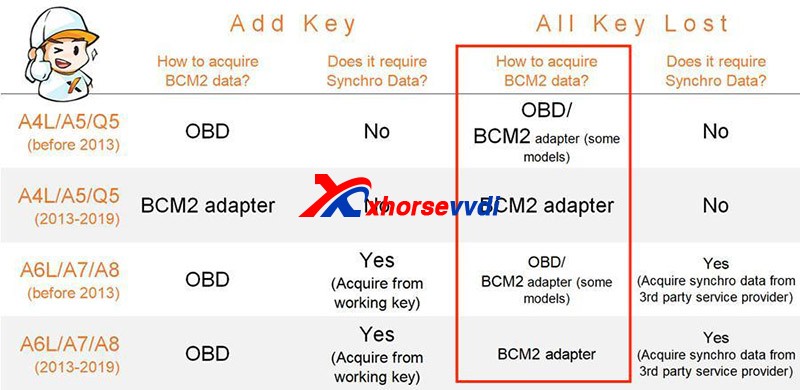
However, there are exceptions after 2013 and it’s hard to judge 2013 versions.
Then we have
Method 1. Judge by the number on the BCM2 module
After we remove a BCM2 module, check the number on the box. (Here we have “0711”)

On the chip selection page of VVDI PROG or VVDI Key Tool Plus, supported numbers are listed on the below.
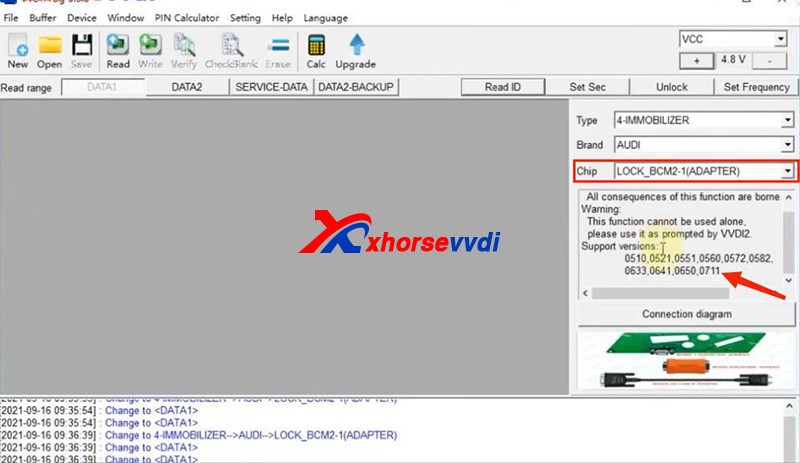
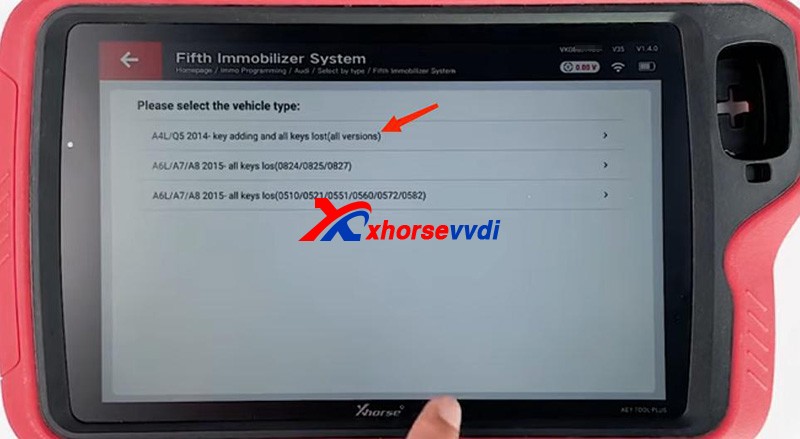
If our BCM2 number is on the list, we need to read it by an encrypted BCM2 Adapter.
Notes:
1)VVDI PROG has “LOCK_BCM2-1(ADAPTER)” and “LOCK_BCM2-2(ADAPTER)”
2)For our “0711”, we should select “(all versions)” on Key Tool Plus.
If we cannot find a number on our BCM2 modules, remove the cover to check the number on the chip of the circuit board.

Then see if our number is listed on unencrypted versions.
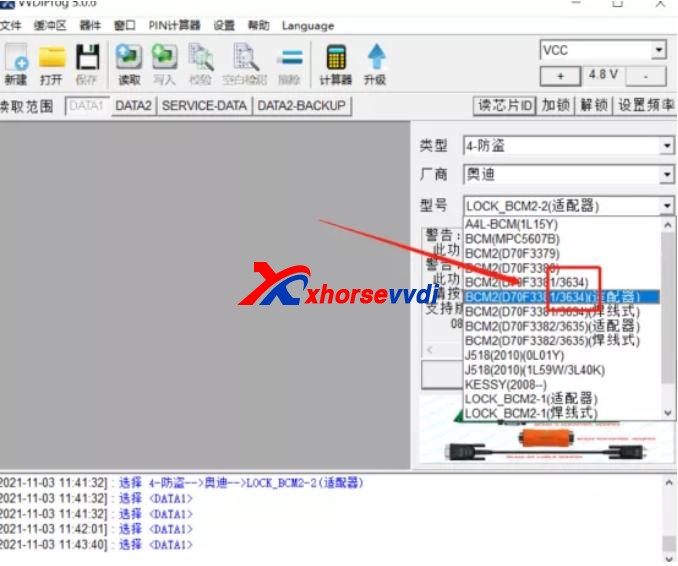
If so, read it by the selection prompt (our “3634” is unencrypted and it can be read in a soldering/solder-free way);
If not, Do Not Try to read a unknown-version BCM2 and contact your dealer to confirm.
Method 2. Read BCM2 info by VVDI2/Key Tool Plus
Sometimes we find part of BCM2 modules on the encrypted list are unencrypted, so we have the second way - OBD identify/read.
Before We Remove A BCM2 From A Vehicle, connect VVDI2/Key Tool Plus to your vehicle via OBD to check.
Path 1 (on VVDI2):
- Key Learn>>Fifth Immobilizer-Locked BCM2 version
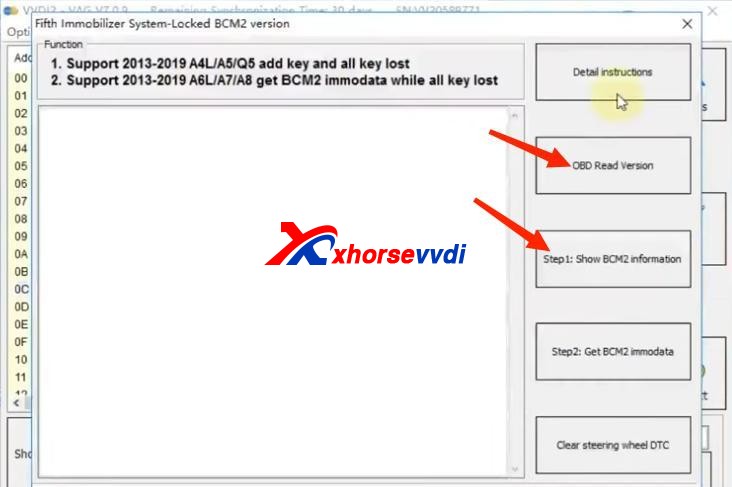
Path 2 (on Key Tool Plus):
- Immo Programming>>Audi>>Select by type>>Fifth Immobilizer System>>Start Programming>>Read BCM2 Data>>OBD identify BCM2 type
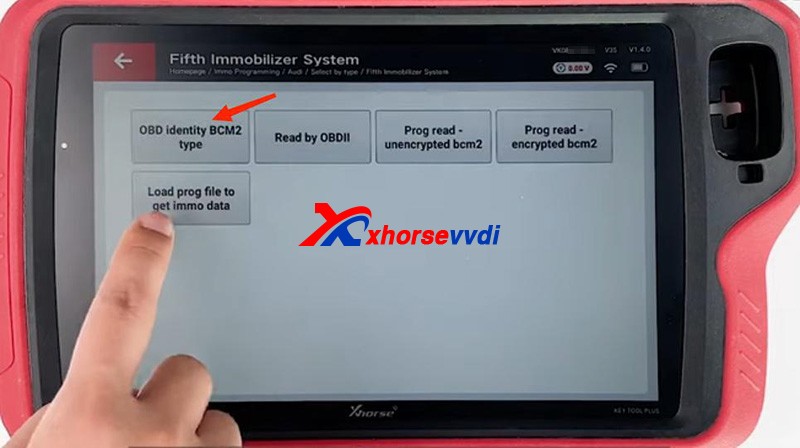
It’s accurate to read BCM info via OBD, and then follow the instruction:
For unencrypted versions, read D-FLASH and P-FLASH without encrypted BCM2 adapters.
For encrypted versions, Do use encrypted BCM2 adapters.

Other tips
- When we read an encrypted BCM2 with VVDI AUDI BCM2 adapters, Do Not click on “Unlock”, or the module will be erased and no way to restore.

- During removing BCM modules or soldering cables to BCM circuit boards (Particularly in winter), Do care static electricity, which may cause damages to chips or data loss.
Alright, that’s how we identify BCM2 status and some tips during operation.
Thanks to xhorsevvdi for making this article: http://blog.xhorsevvdi.com/how-to-identify-an-encrypted-audi-bcm-by-xhorse-programmers/