Too many keys, hard to classify, would like a Key with unique design?
Luckily, Xhorse CONDOR XC-MINI PLUS II featuring thte Key Blank Engraving function,allows users to add and delete texts and pictures, resize and turn them to perfectly design a unique Key.
Today,Xhorsevvdi took an Xhorse's " X" image as an example
Tips: The image format must be PNG
Procedure:
Step 1: Insert the engraving cutter and the key blank



Tips :Engraving cutter and the key blank installation:

- Install the key blank on the M5 Clamp as shown in the figure above(The vertex cannot be occluded by the key blank please use a special engraving cutter)
Step 2: Send the picture you want to engrave to the machine
1.Pair the machine with your smartphone via Bluetooth.
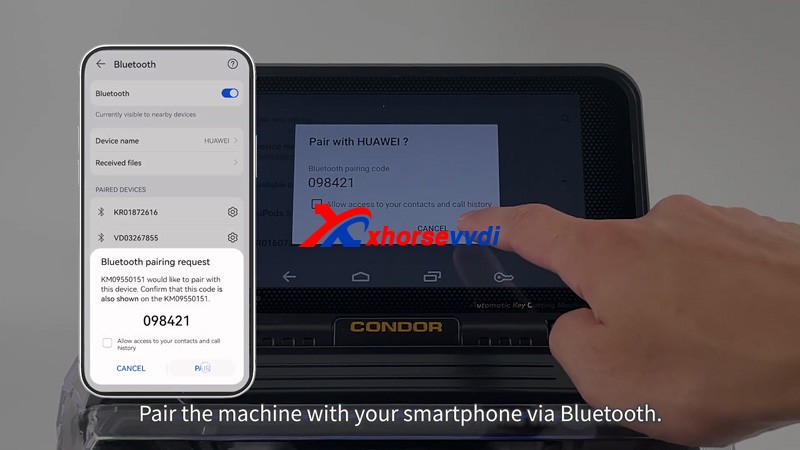
2.Send the picture
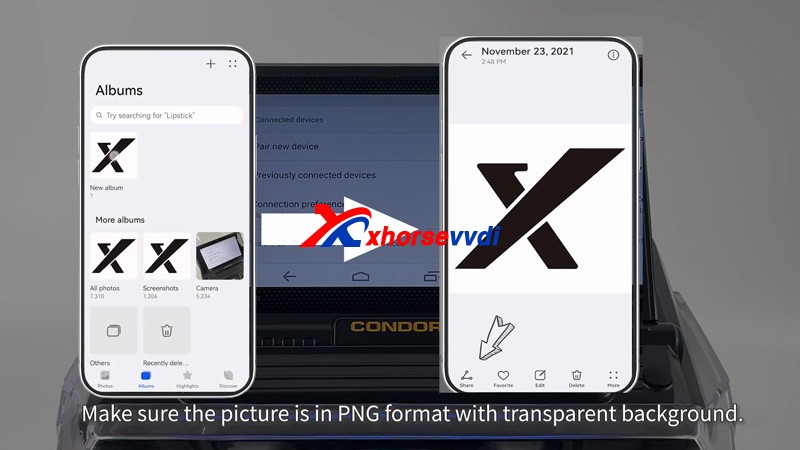
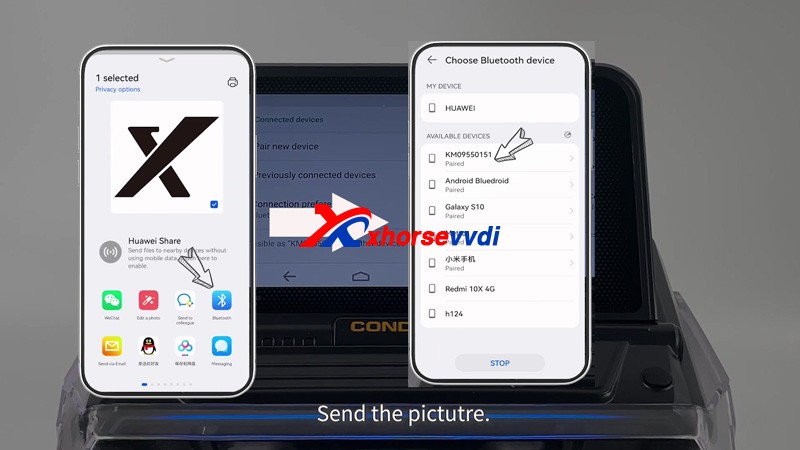
Step 3. Choose the picture and start to engrave
- Press "HOME" icon >> Click "mini plus II" icon>> Key blank engraving>>add picture>>Choose the picture and press OK>>Adjust the image to appropriate position then press Start engraving
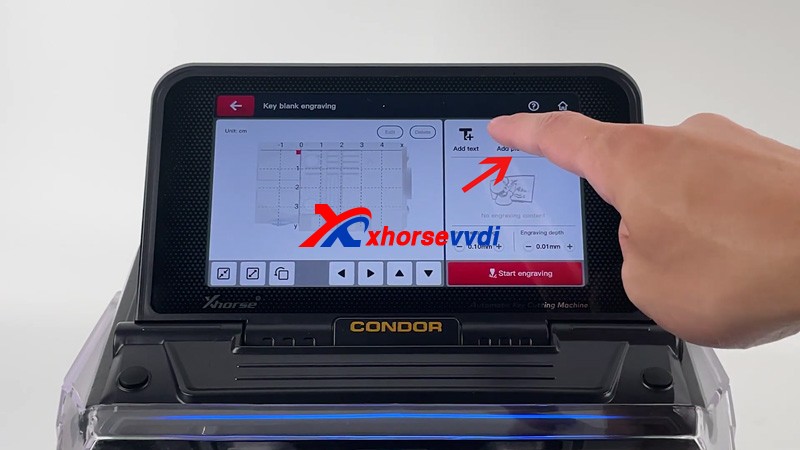
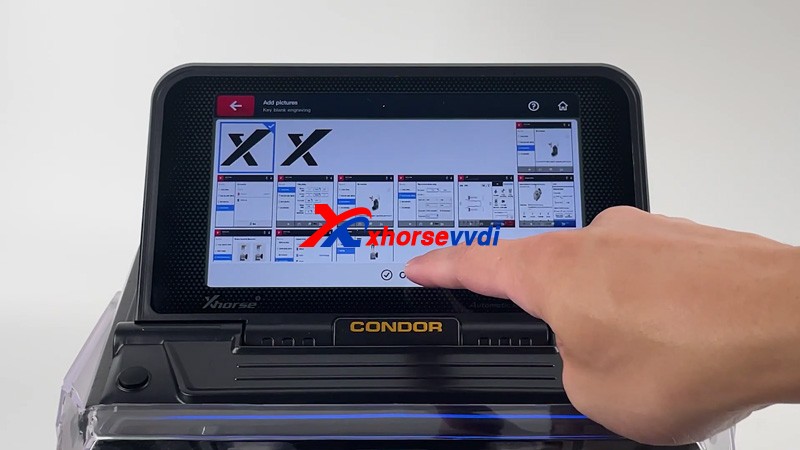

Now Xhorse Condor XC-MINI PlusII Key Cutter starts to carve automatically,The first dot engraved will start from the highest point on the left the image

Engraving completed!!!!

Thanks to Xhorsevvdi for making this article:http://blog.xhorsevvdi.com/how-to-customize-keys-with-condor-xc-mini-plusii/

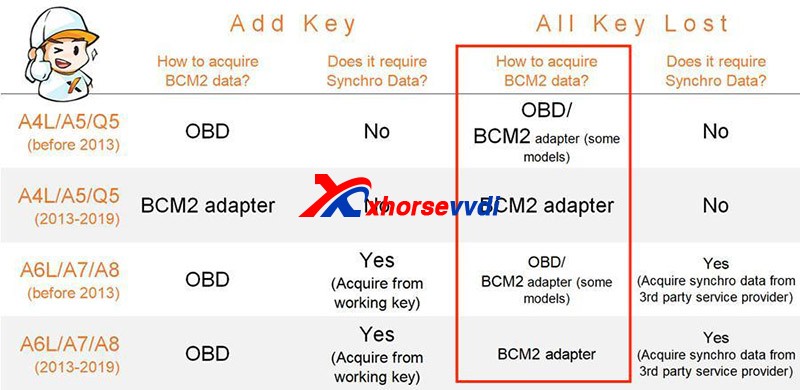


没有评论:
发表评论