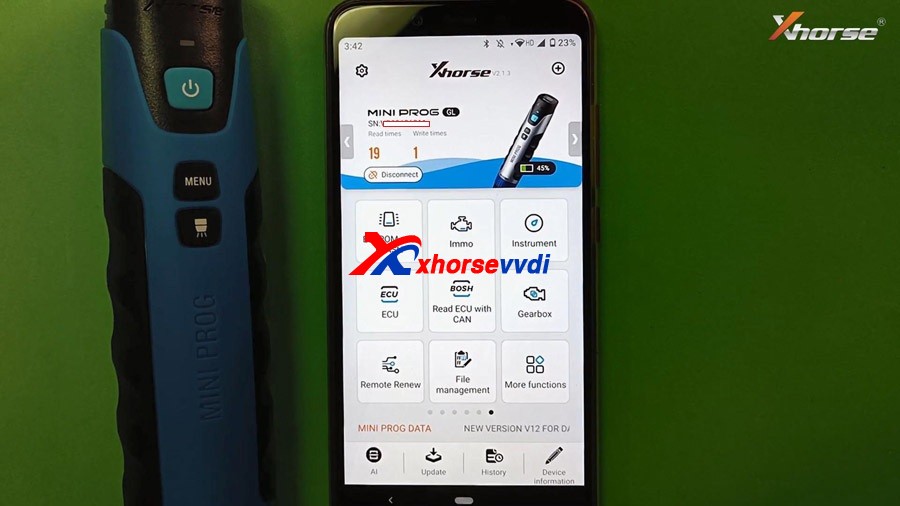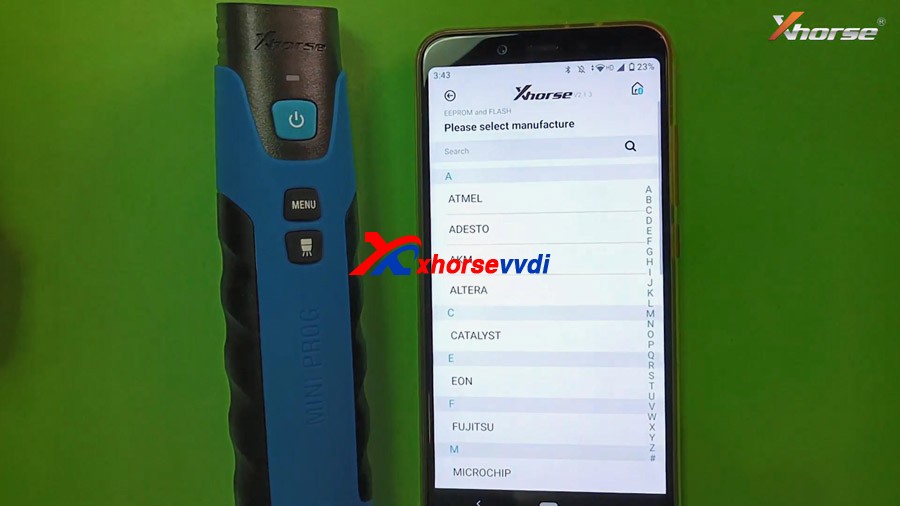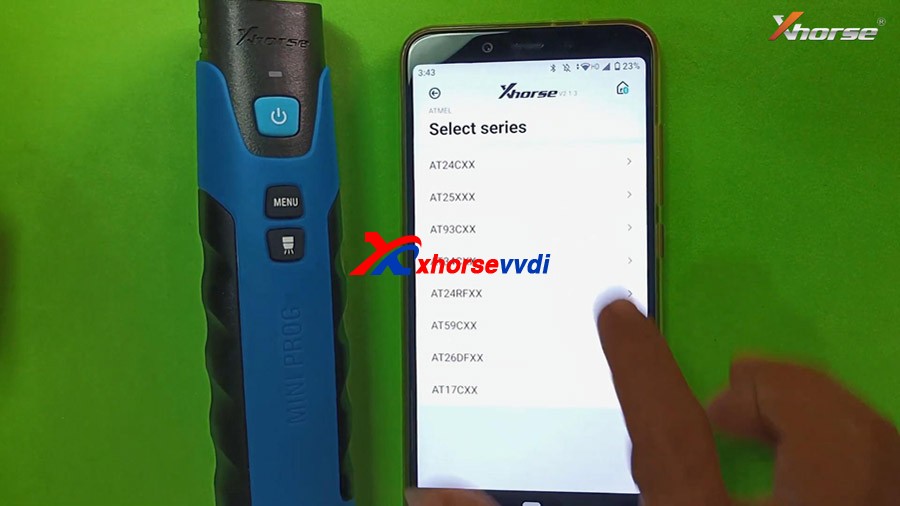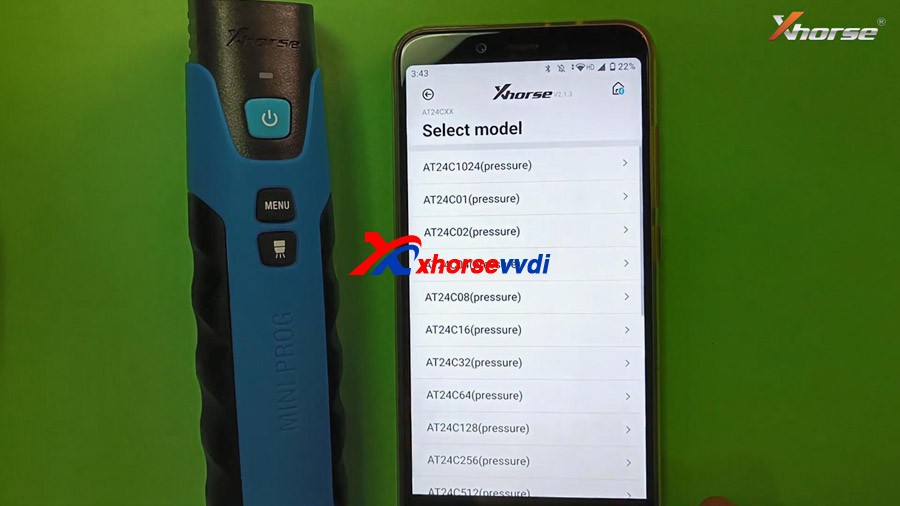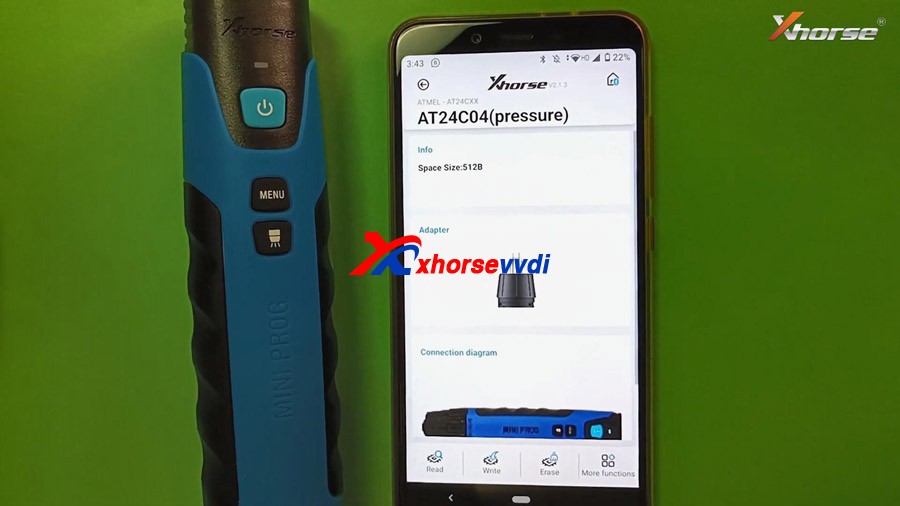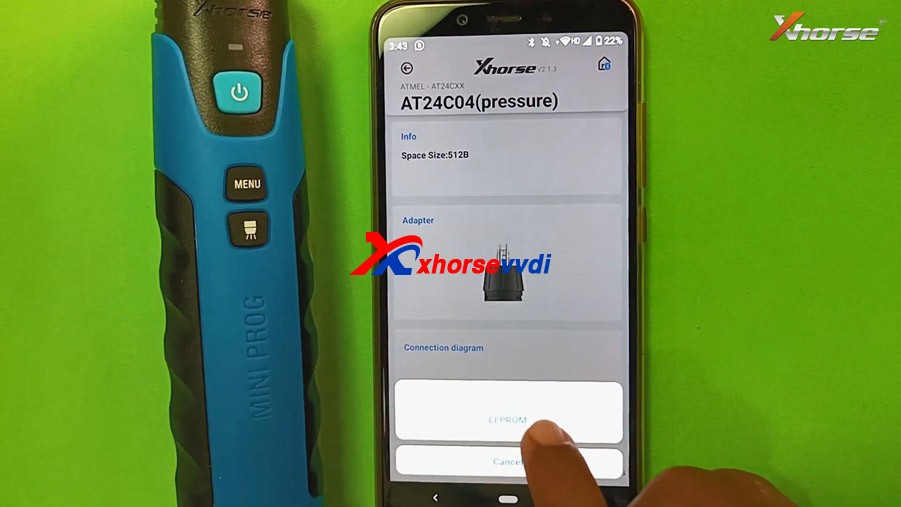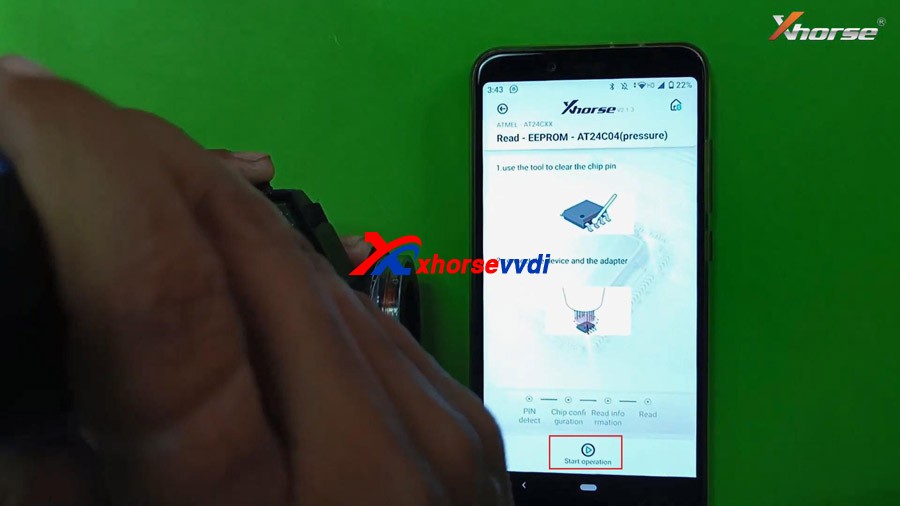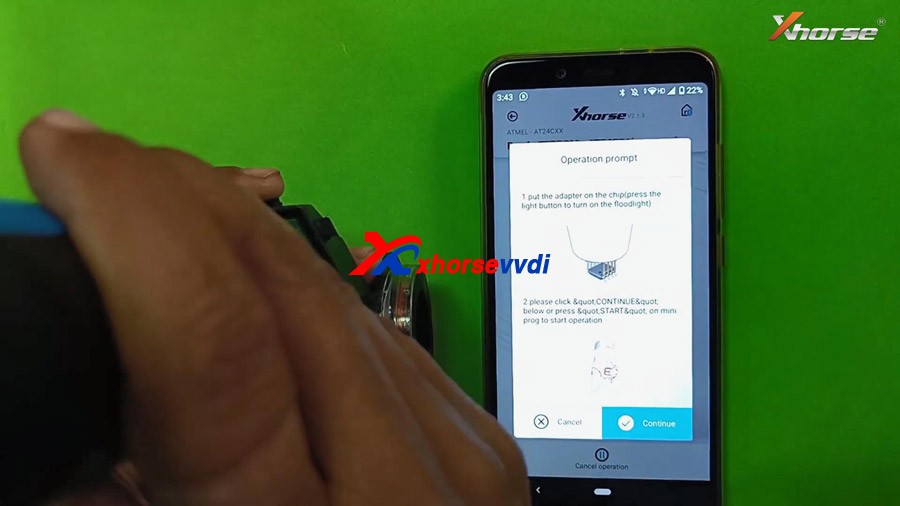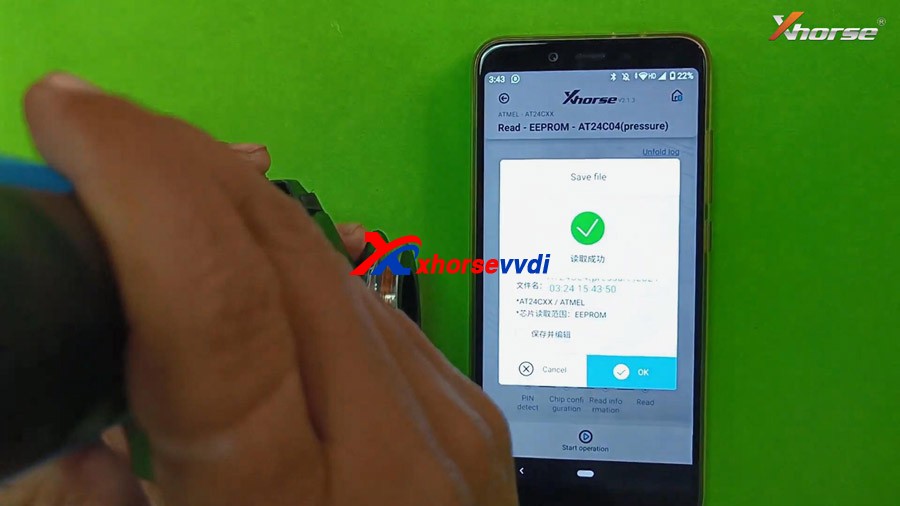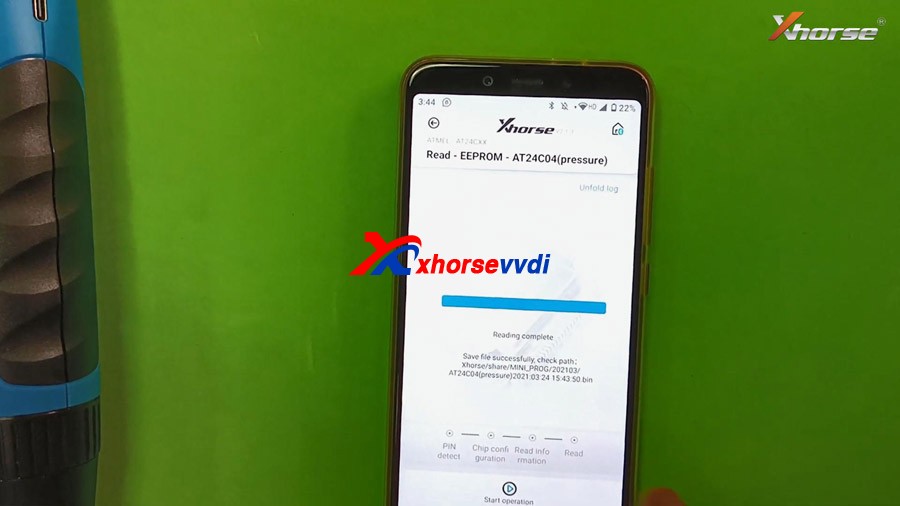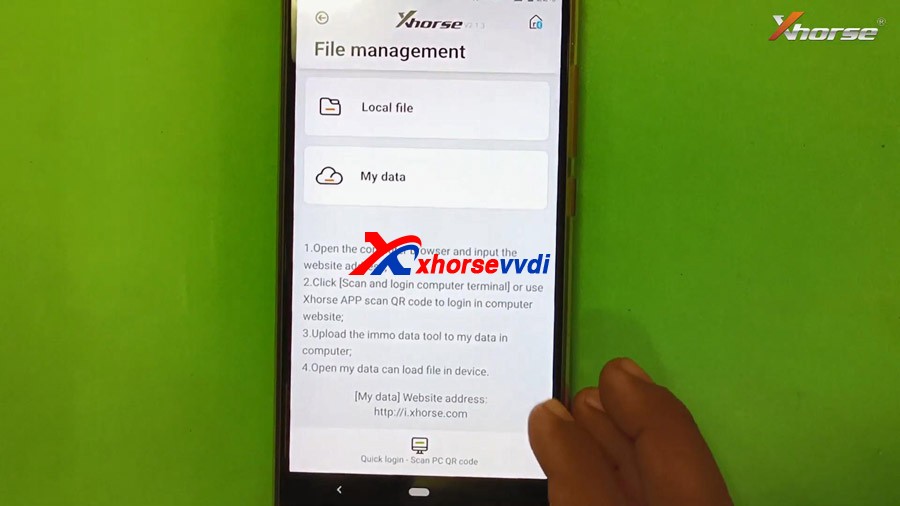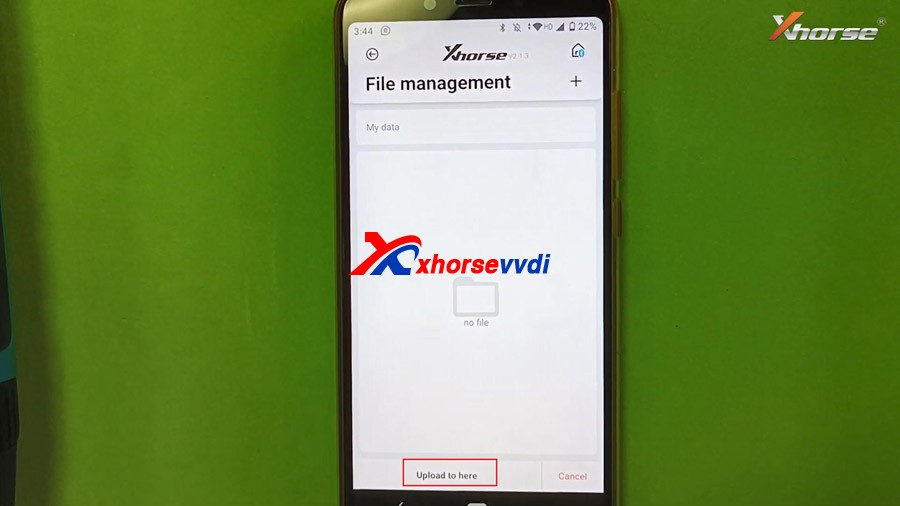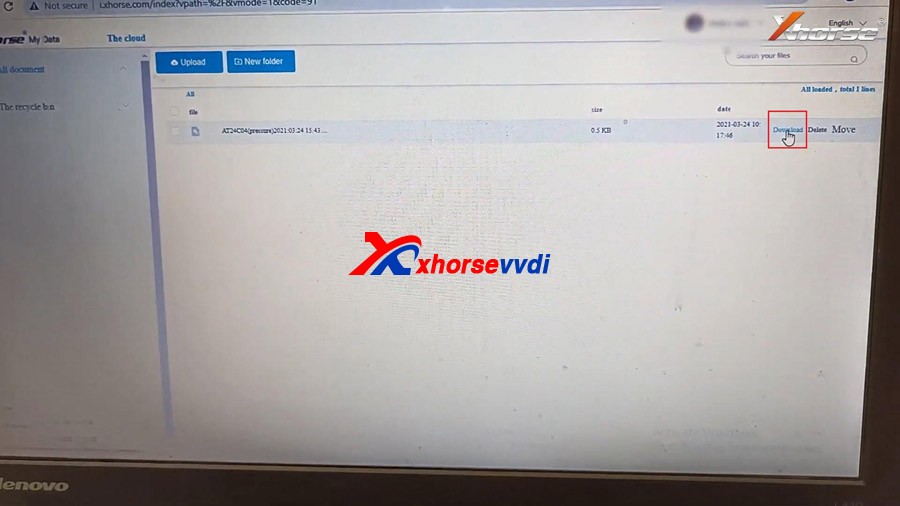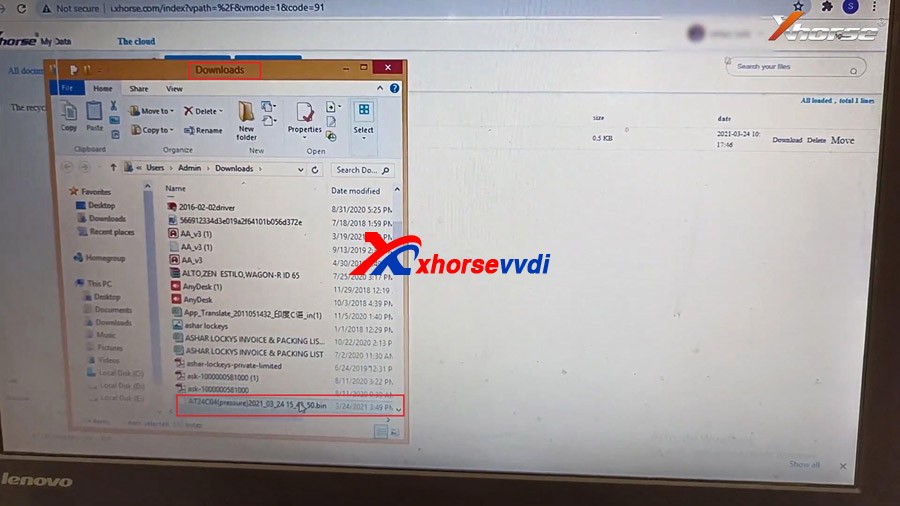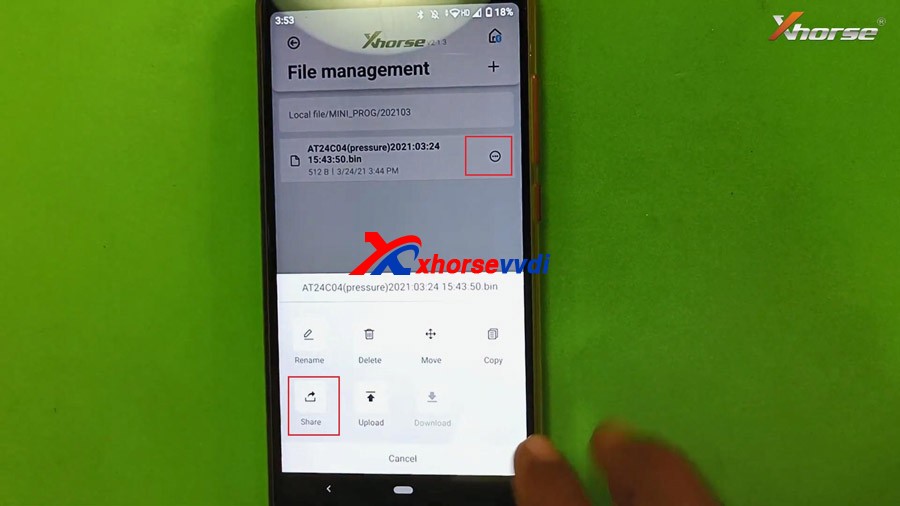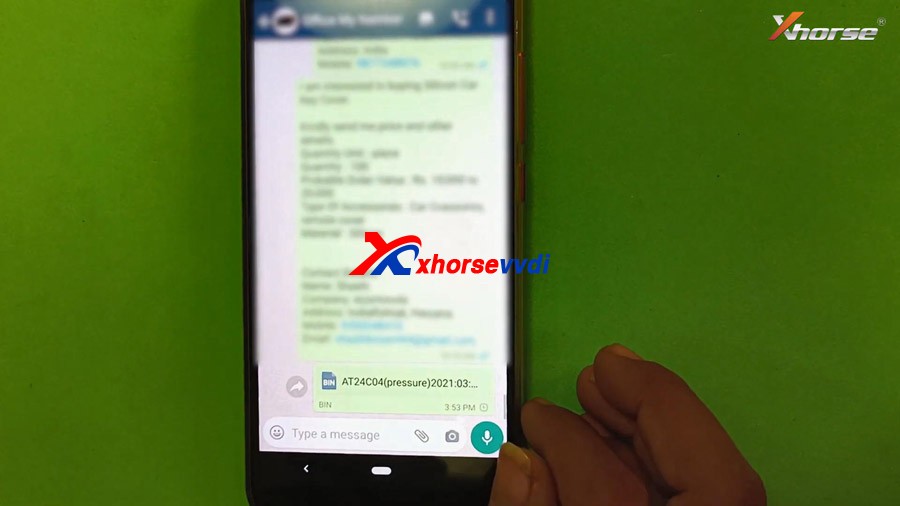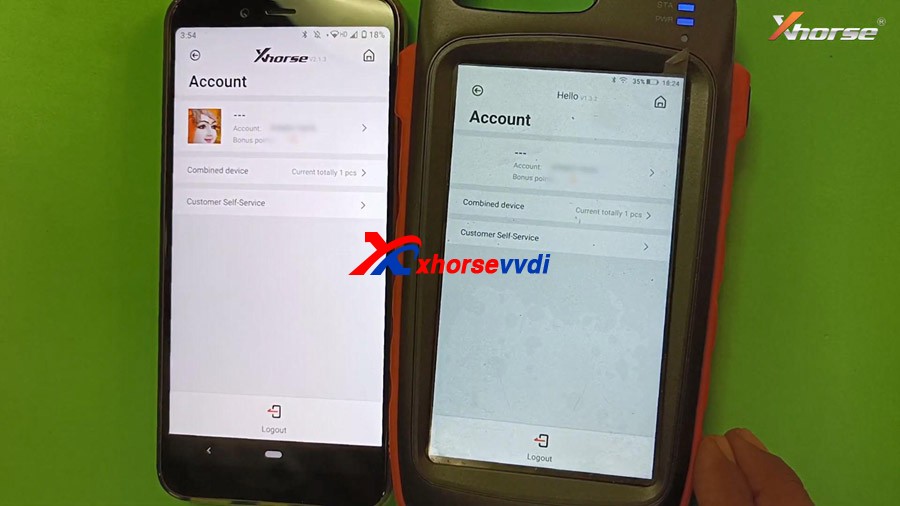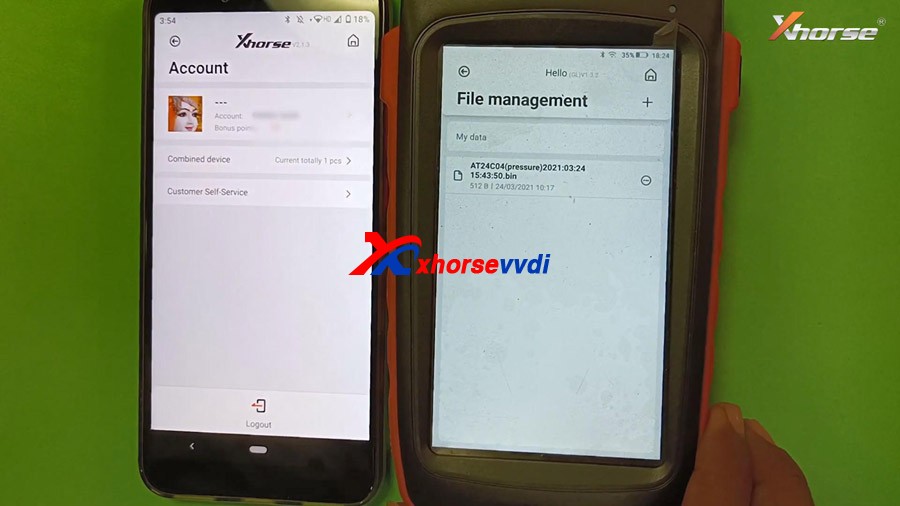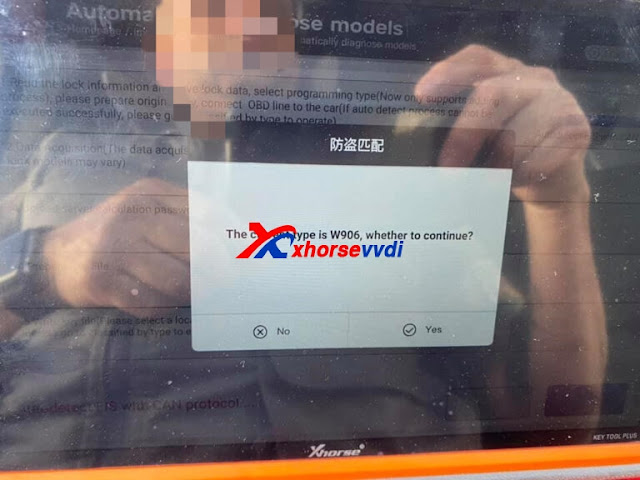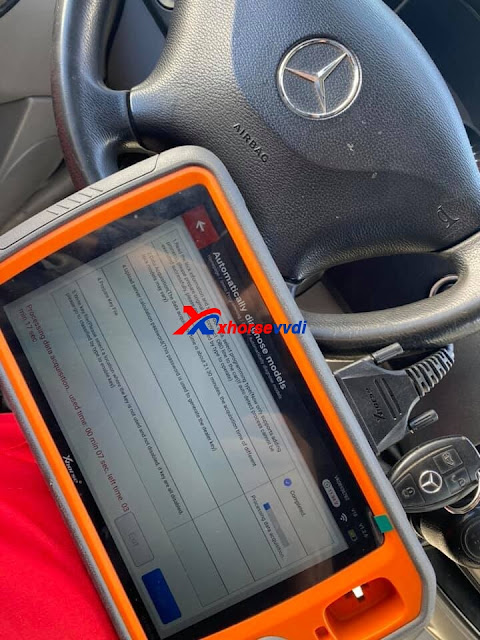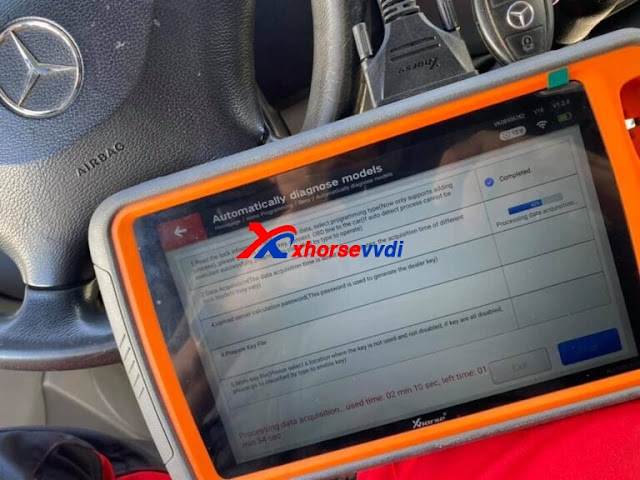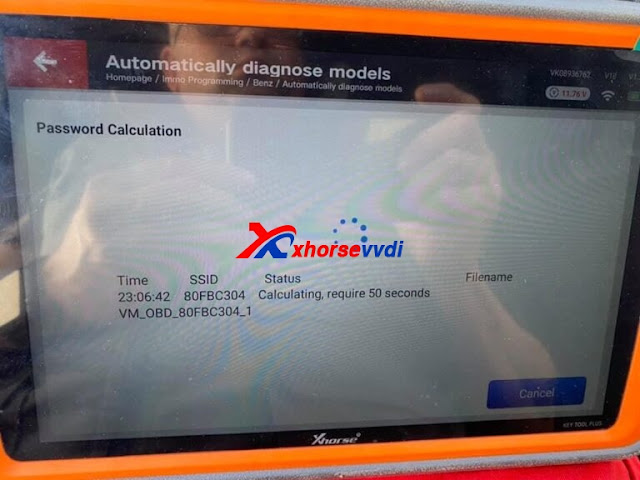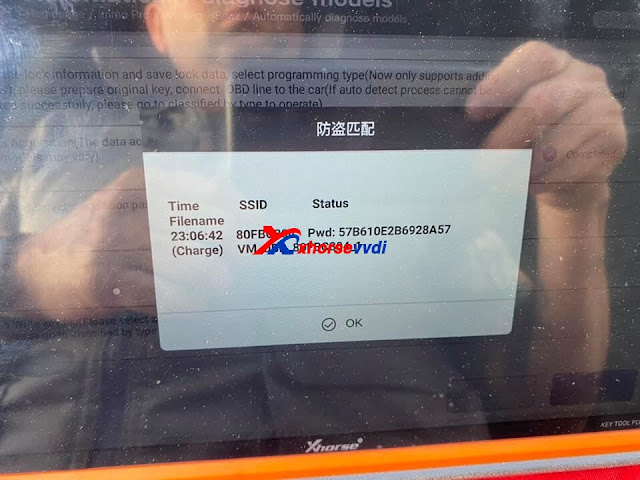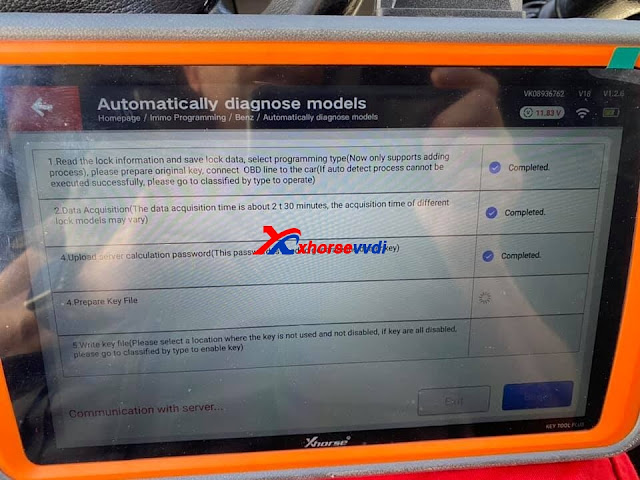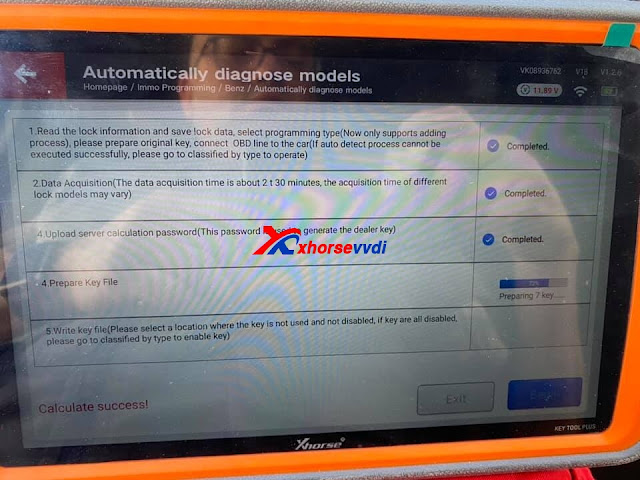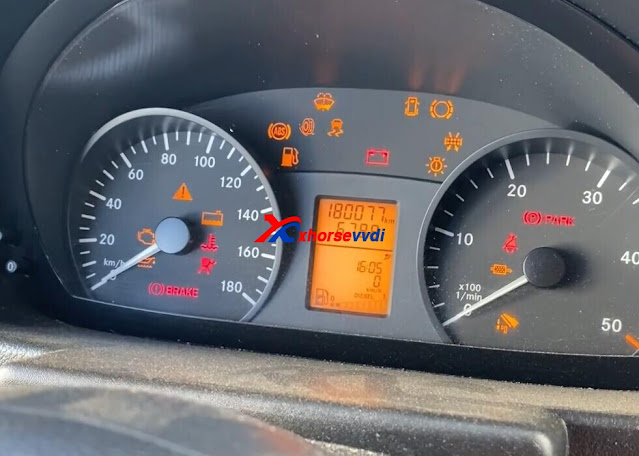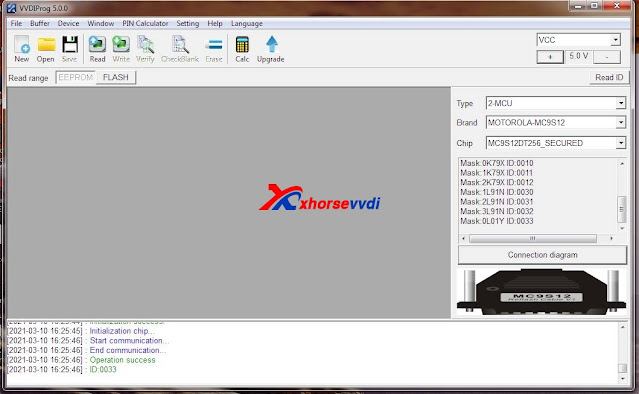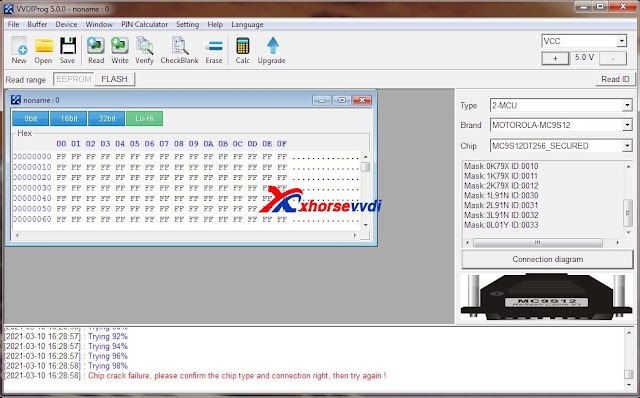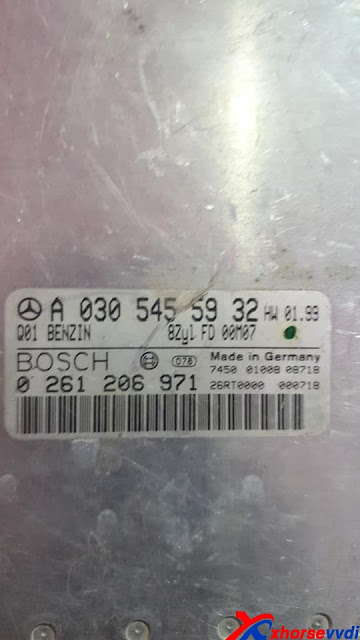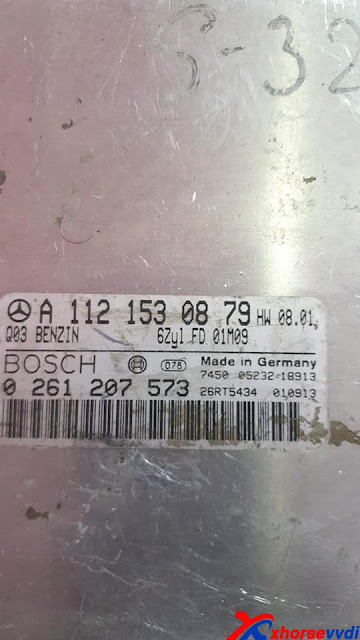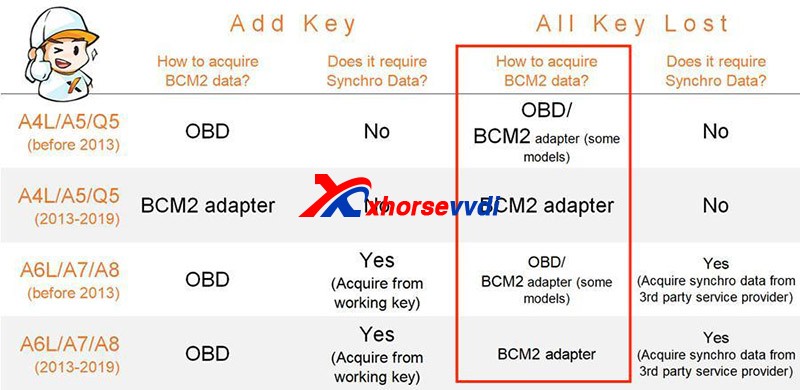Video reference:
VVDI MINI Prog read EEPROM AT24C04 (pressure) for example.
Look at the AT24C04 chip set.
- Read the data using VVDI MINI Prog.
Select "EEPROM and FLASH" -> select manufacture ATMEL -> Select series (AT24CXX) -> Select model AT24C04 (pressure).
It will display its information, adapter outlook and connection diagram. Tap "Read" and then "EEPROM".
Next, 1. use the tool to clear the chip pin, 2. Connect the device and the adapter.
Then tap "Start Operation", there are 2 tips to follow:
1.Put the adapter on the chip (Press the light button to turn on the floodlight)
- Please click & continue below or press START on MINI Prog to start operation.
EEPROM AT24C04 (pressure) reading successfully. click on "OK" to save the data. Meanwhile the green indicator on Mini Prog will lit up. It will tell you where the data is located.
- Transfer the eeprom data from VVDI Mini Pro to one computer.
Back to the home menu of Mini Pro, select "File Management" , there are two options : Local file and My data.
Select " Local file" -> Mini -Prog -> AT24C04 (pressure). Tap the "..." and there will be options Move, share, upload etc, just tap "Upload" and then "Upload here" to my data, it will show "Upload successfully" and you can also back to "My data" to check if it contains the data file.
Next, follow the 4 steps to transfer the data to the computer:
- Open the computer browser and input the website address http://i.xhorse.com/
- Click [Scan and login computer terminal] or use Xhorse APP to scan QR code to login in computer website.
- Upload the immo data tool to my data in computer.
- Open my data can load file in device.
- Share the eeprom data from VVDI Mini Pro to WhatsApp Wechat QQ
Back to " Local file" -> Mini -Prog -> AT24C04 (pressure). Tap the "...", select "Share" and then Send to WhatsApp, so that the Xhorse engineer will be able to assist you.
- Share the eeprom data to other Xhorse devices i.e Key Tool Max
Before transferring the data from Mini Pro, please combine your xhorse devices and login Xhorse account.
With Key Tool Max, enter "File Management" then "My Data" and you will see T24C04 (pressure) eeprom data, that is shared with Mini Prog (Login the same account).
Good to know:
So far, VVDI Mini Prog, VVDI Key Tool Max, Key Tool Plus support transferring /sharing data to other devices.
Coryright http://blog.xhorsevvdi.com/