Hi buddy! Hope you and your family be healthy and happy. Today I will show you how to use Xhorse VVDI Key Tool Plus to OBD add Toyota 8A Smart Key without simulator. Please prepare also one Xhorse Toyota Smart Card (which will be coming is some days).
Let's go! What I've operate is one Toyota Ralink.
Tap "Immo programming" -> Asia -> Toyota -> Select by type -> Smart Key System -> Type 3 (8A Smart card) -> Read its functions (1. erase the key; 2. Add key), tap "Start" -> Add key.
Turn on ignition of Toyota Ralink;
Contact the original VVDI Toyota 8A smart card to the start /stop button; 
The registered key number: 1
The number of keys that can be registered: 6
Tap "Ok".
3. After hearing the sound, put one registered key (the side with logo) close to the IG button, please finish the operation in 30 seconds after clicking on "Ok". 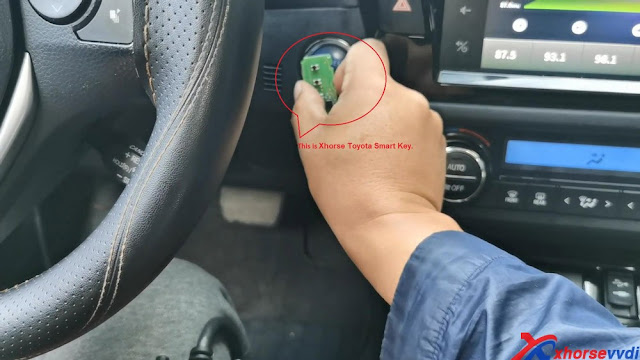
Image 1: the original Toyota Smart key.
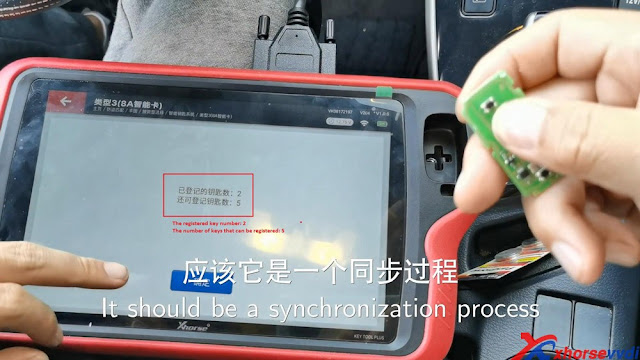
Image 1: the new Toyota Smart key made by VVDI.
4. Put the key on the passenger seat, please finish the operation in 90 seconds after clicking on "OK".
5. The key is registered successfully. Meanwhile, Turn off the ignition.
Tap "OK" and it says:
The registered key number: 2
The number of keys that can be registered: 5 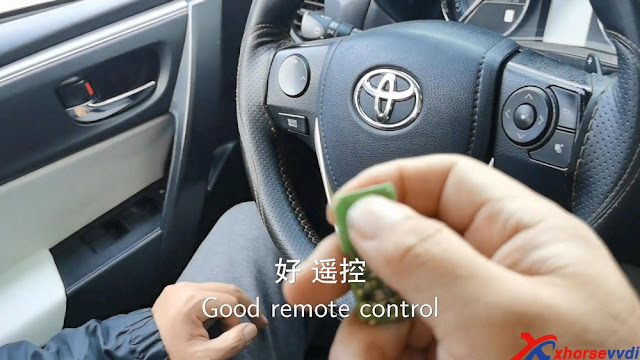
6. Please check if the smart key can work normally.
Ok, the remote control works. 
And smart start works too, it can start the dashboard.
It means this card is working. 
Alright, it is easy and quick to use Xhorse Key Tool Plus PAD to program Toyota 8A smart key via OBD.
Good to know:
For the Xhorse Toyota Smart key newest information. www.xhorsevvdi.com is always the first shop to share, please keep an eye on it.
Enjoy!
http://blog.xhorsevvdi.com/


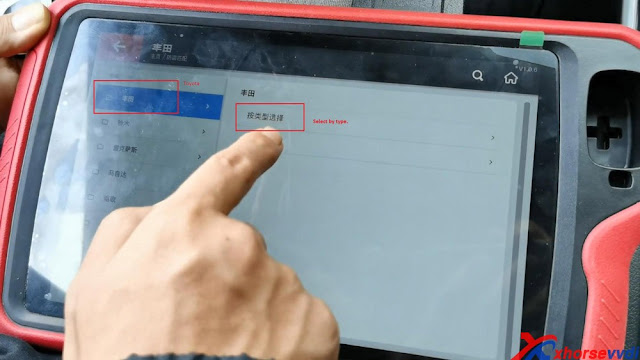
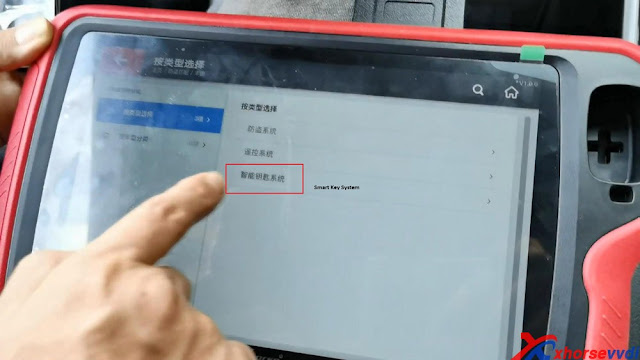
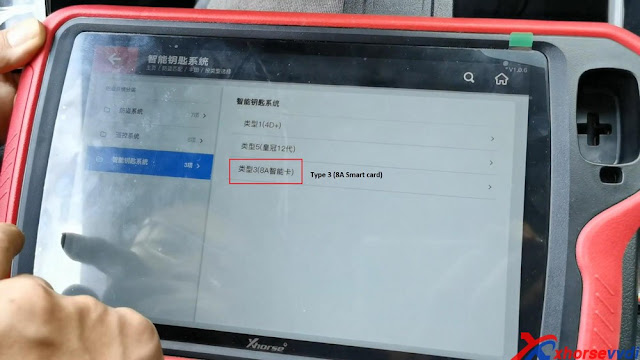
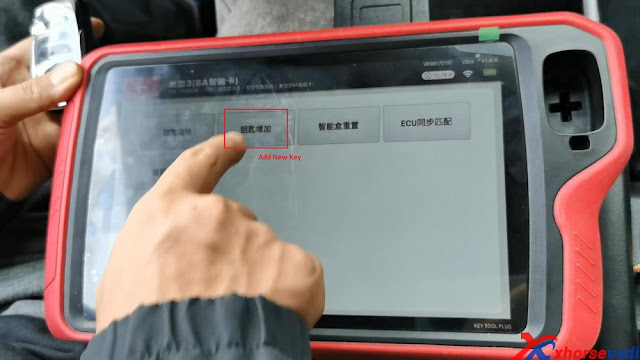

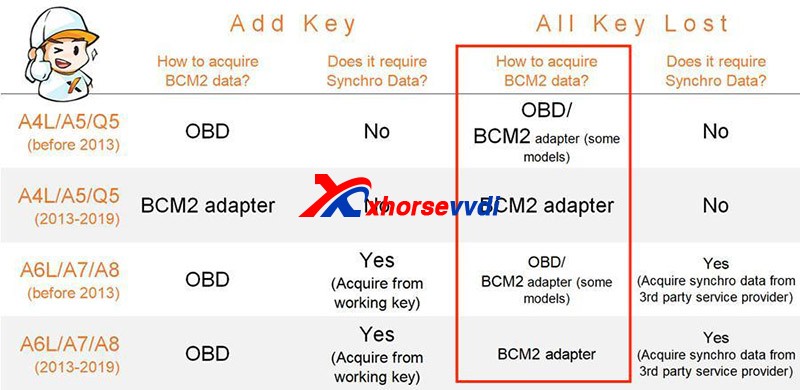


没有评论:
发表评论