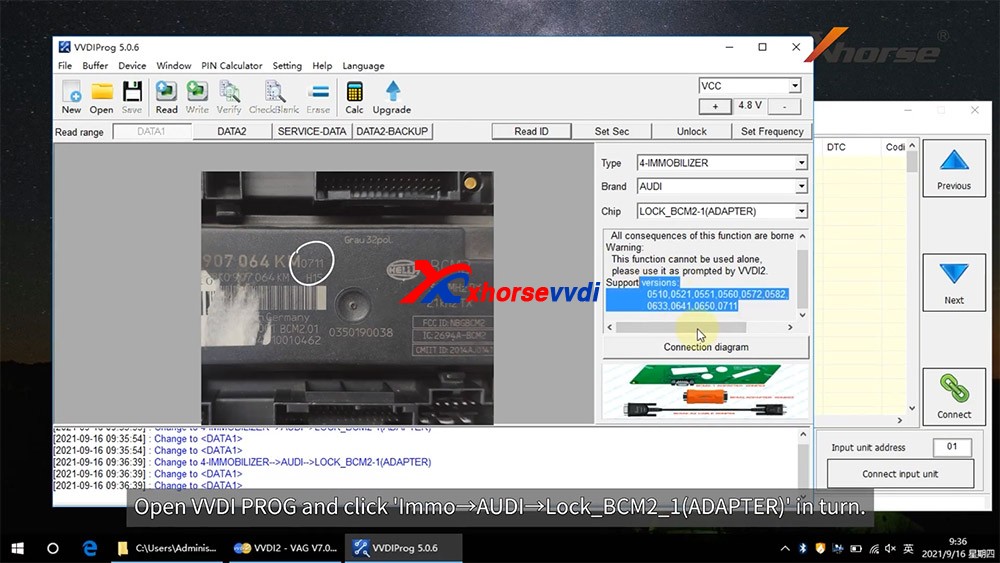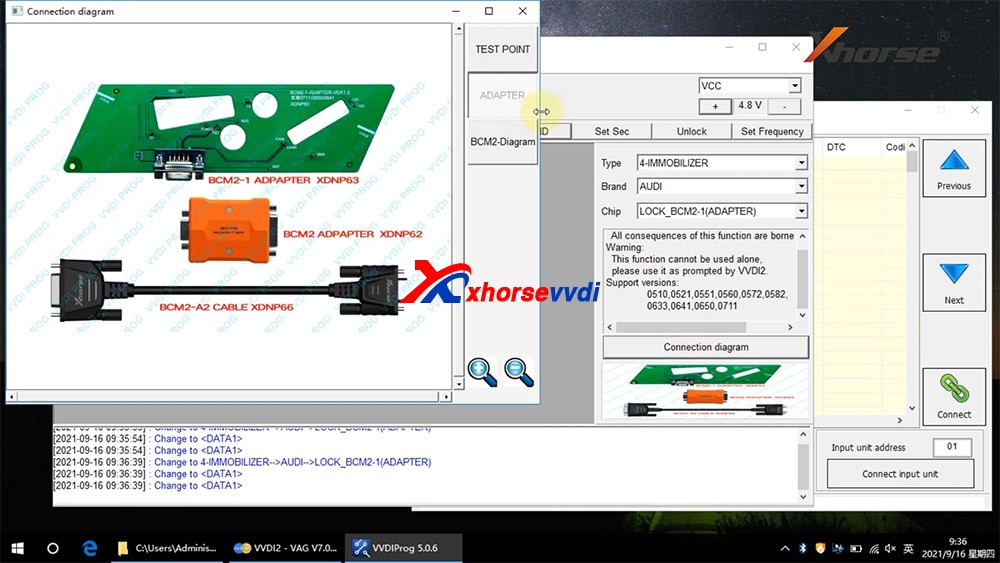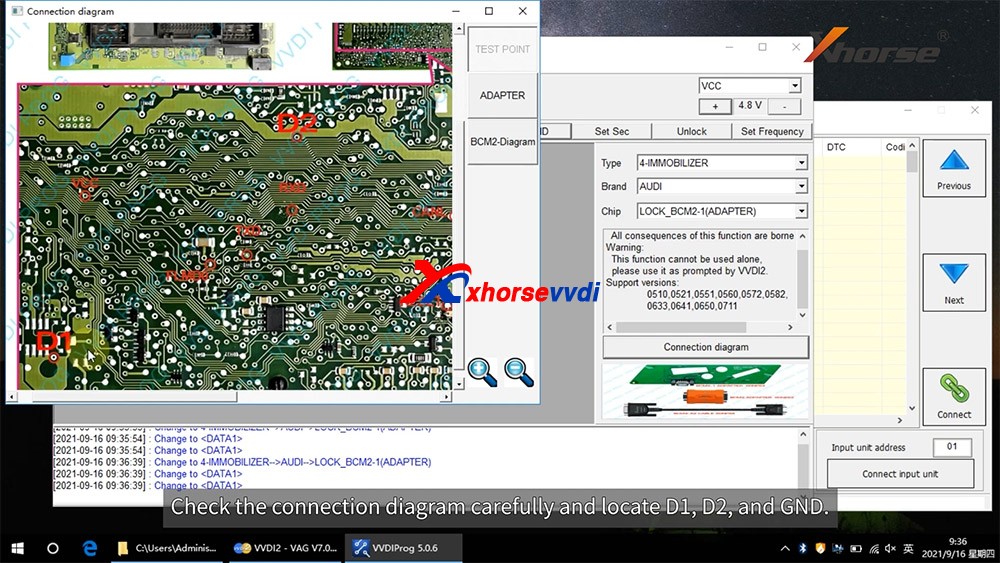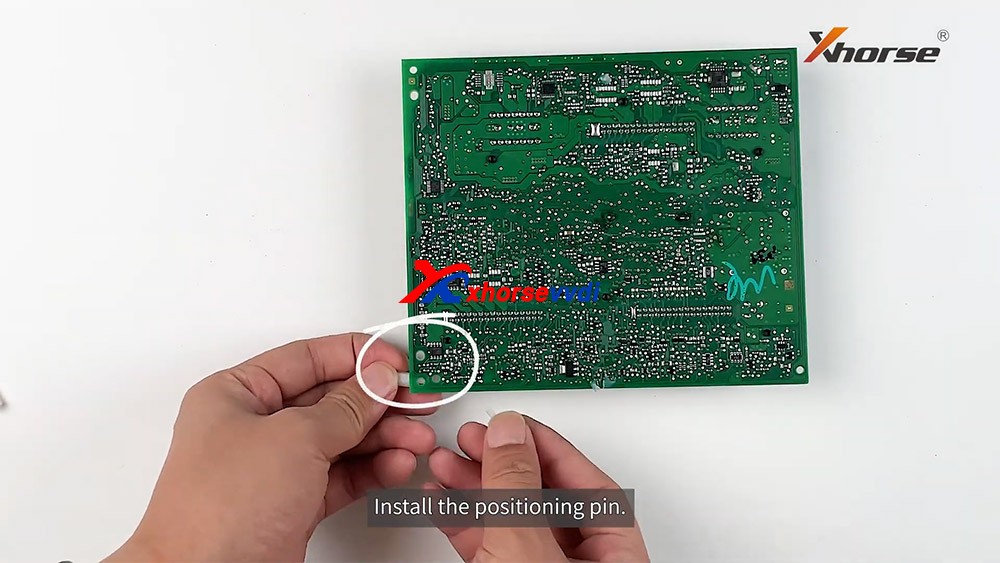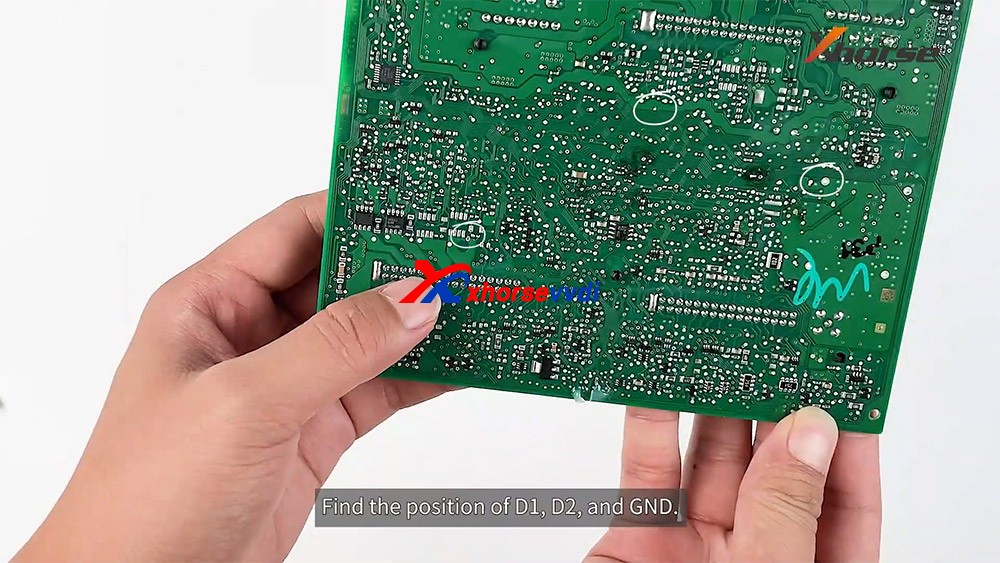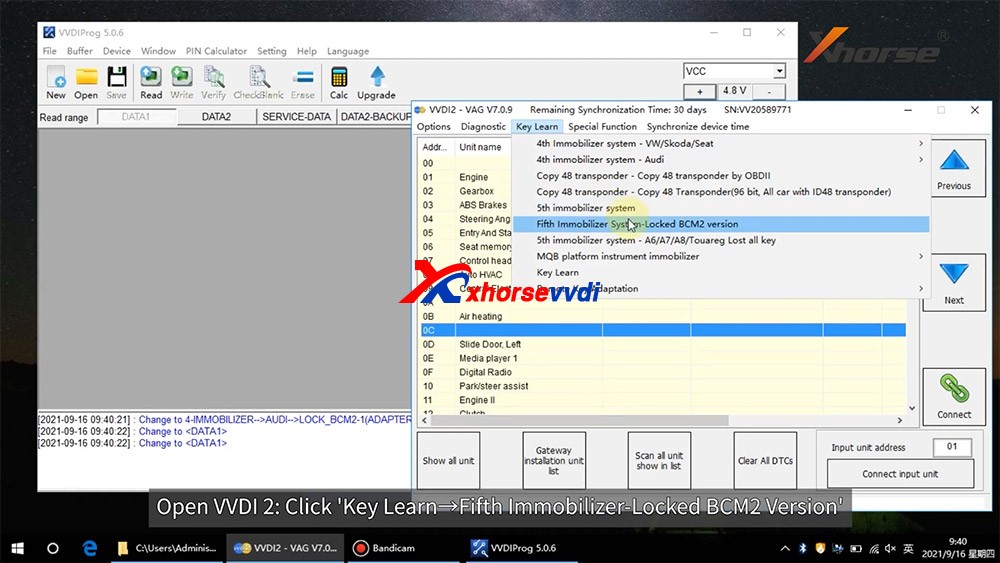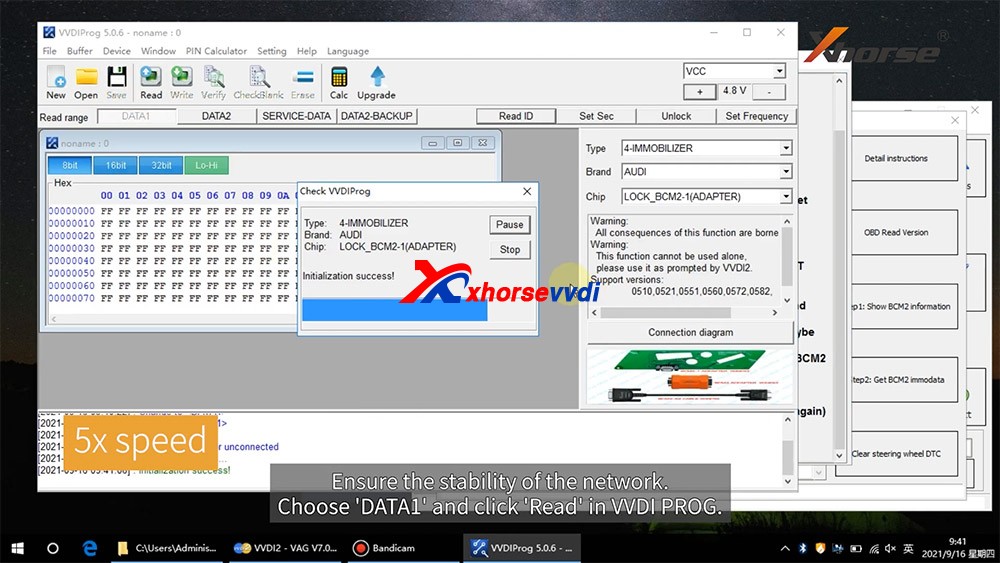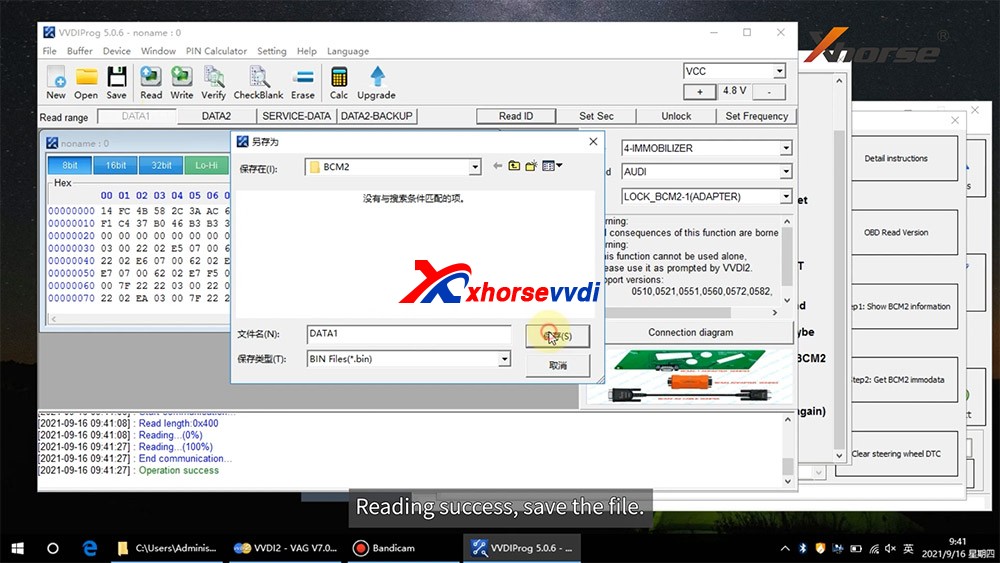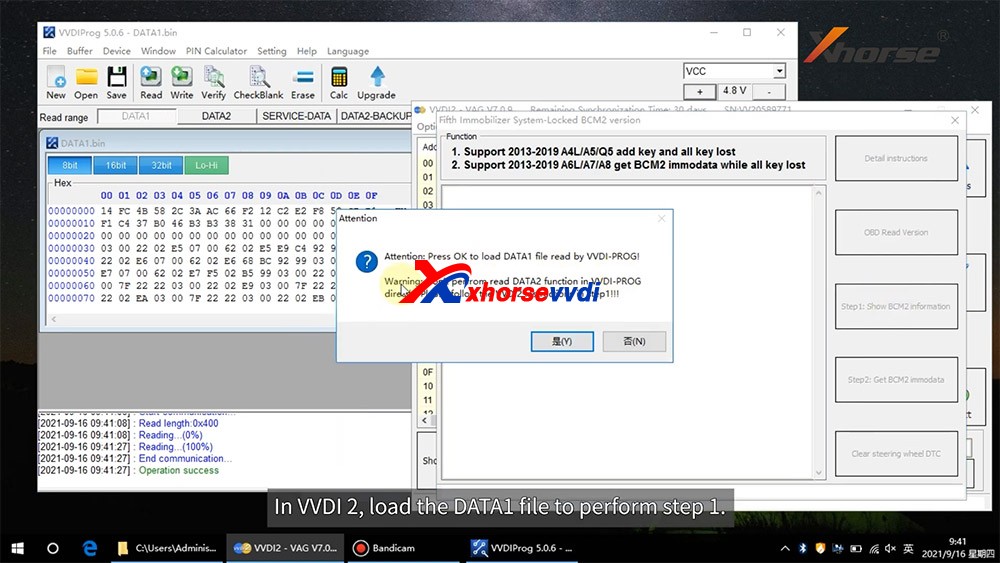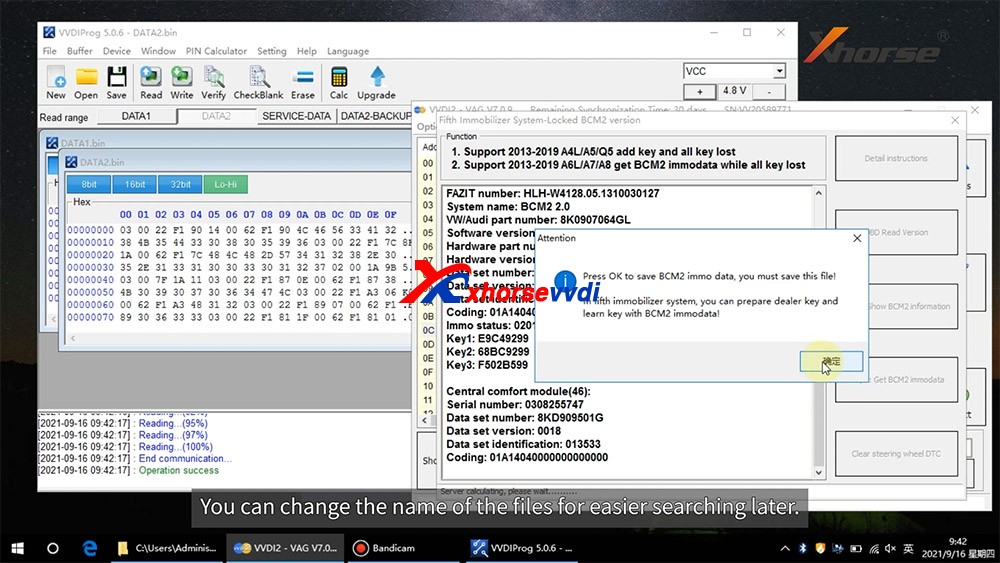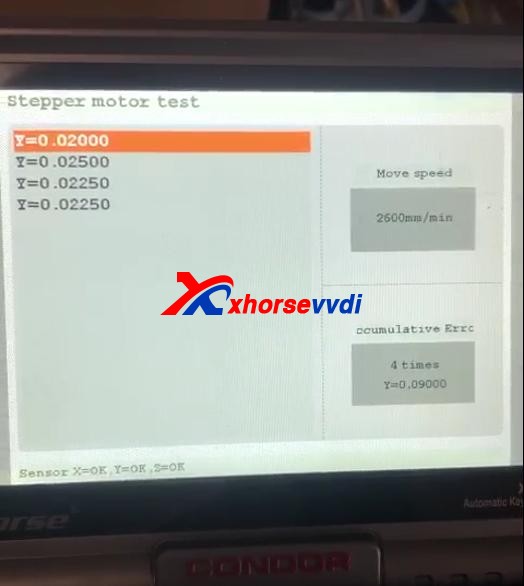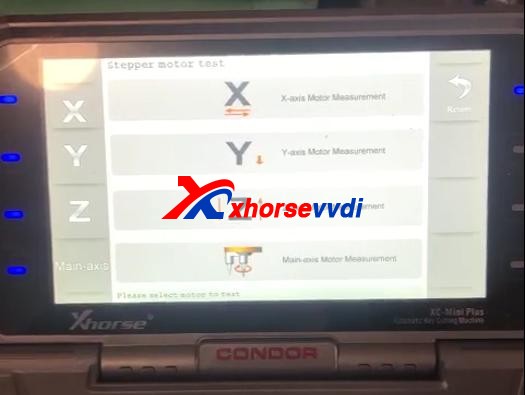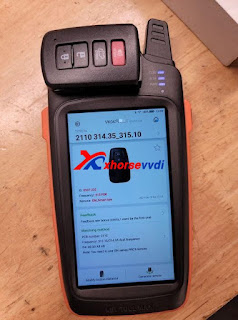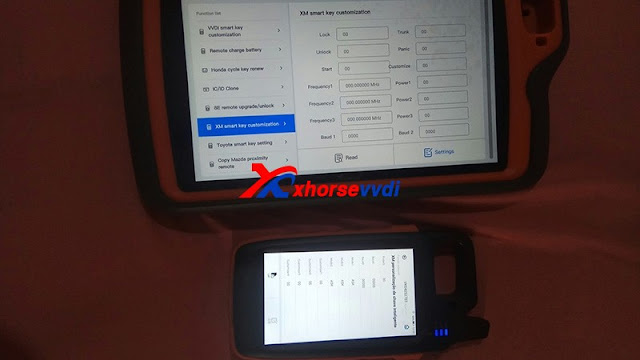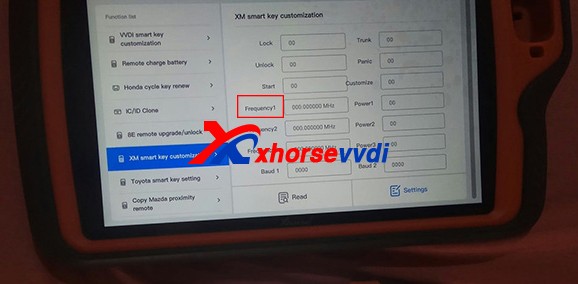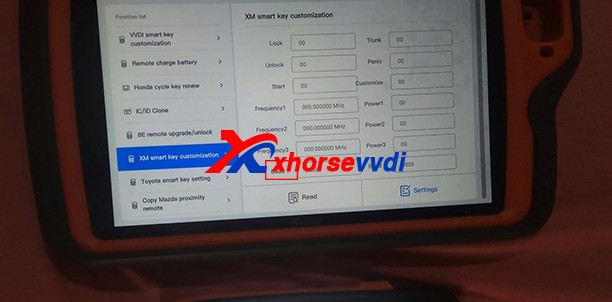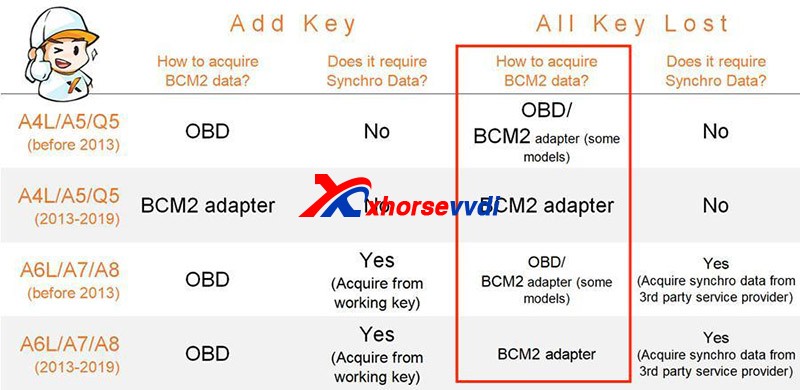- VVDI Audi BCM2 Solder Free Adapter
- VVDI Key Tool Plus
- Network connection
Operation mainly includes:
- Step 1. Read basic module information
- Step 2. Read Immo data
- Step 3. Write Immo data
Note: Make sure Key Tool Plus is connected to network and adapter is supplied 12V power.
Procedure:
- Immo programming>>Audi>>Select by type>>Fifth Immobilizer System>>Start Programming
Select
- Read BCM2 Data>>Prog read – encrypted bcm2
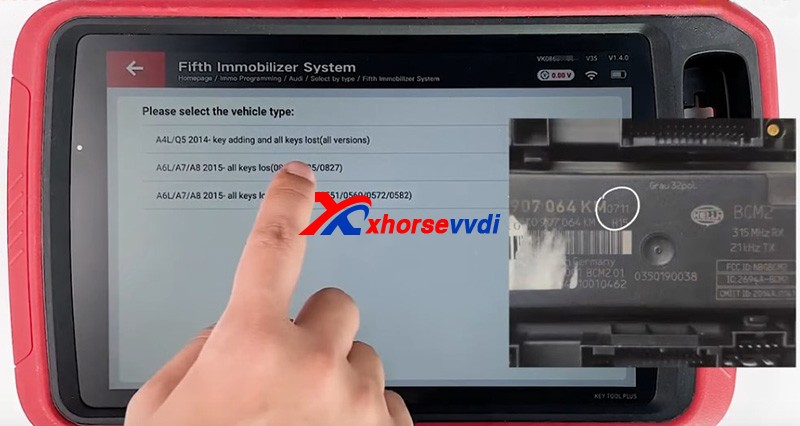 Here we select “
Here we select “- A4L/Q5 2014- key adding and all keys lost (all versions)>>Adapter method”.
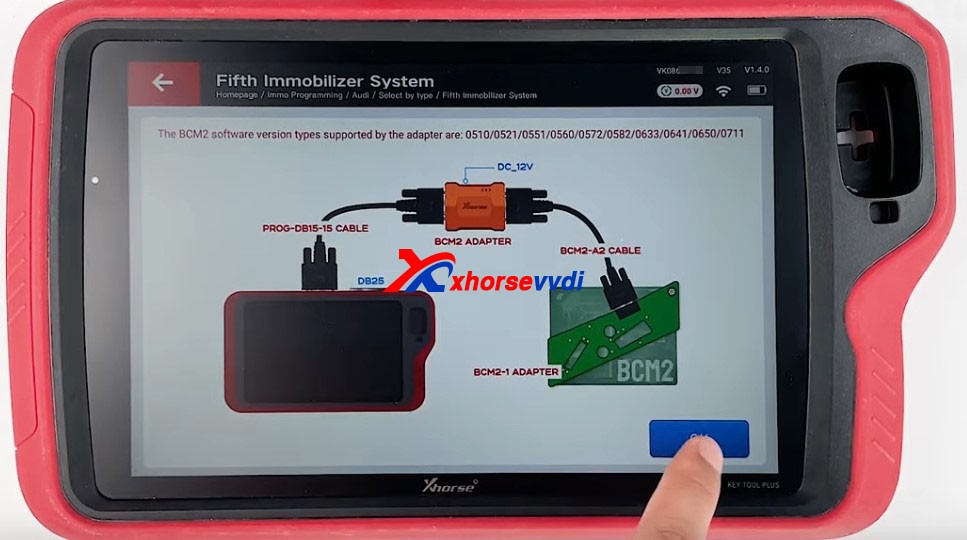
Perform “Step 1 – Identify module information”.
Finish connection by diagrams, and care
Positions of D1, D2, GND.


Click on “Read” to get basic information.
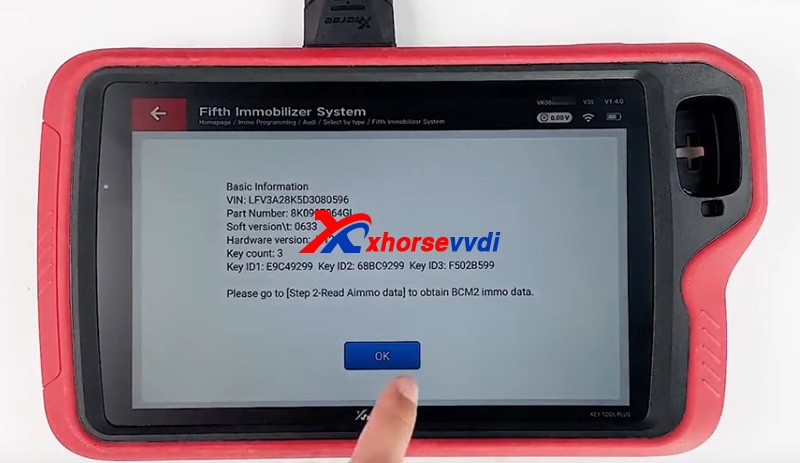
Perform “Step 2 – Read immo data”
Confirm vehicle info we just get and
Click on “Read” to get BCM2 Immo data.
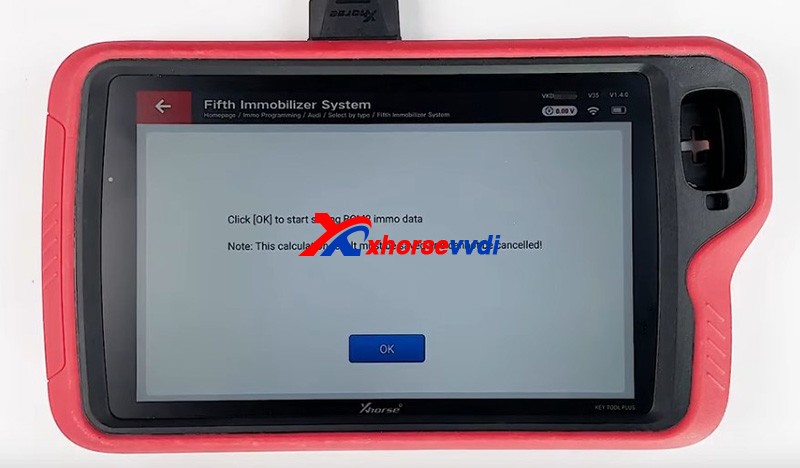
Then we go on to write it back to BCM2 module.
Now we can restore BCM2 module to vehicle and generate dealer key on Fifth immo system menu.
Done!
http://blog.xhorsevvdi.com/xhorse-audi-bcm2-adapter-with-vvdi-key-tool-plus/